Setup Rooms
Setup Rooms creates and edits the properties of rooms in the schedule.
Before any rooms have been created this page just has 3 buttons:
- Create Starter Rooms
This button will examine the teams at your tournament and create a set of Team Challenge (TC) and Instant Challenge (IC) rooms. - Export Starter Rooms
This button examines the teams at your tournament like Create Starter Rooms. Rather than create the rooms, it exports them in the format that can be used by Import Rooms. You could them tweak the rooms and create them with Import Rooms. - Import Rooms
Using this button will create a set of rooms described in a .CSV file. The details of the .CSV are described here.
The screen shot below shows our sample schedule after:
- the Create Starter Rooms button was clicked
This step added the 16 rooms (8 TC and 8 IC). - the Assign Teams button was clicked
This step assigned the 98 teams attending the tournament to these rooms.
Create Starter Rooms for TC rooms
- created an initial room for each Team Challenge
- it then looked at the challenge-levels for that Team Challenge and tried to add them until the number of teams exceeded the schedule slots in the room
- if it still had more challenge-levels left, it created a new room for that Team Challenge and repeated step #2
Create Starter Rooms for IC rooms
- created an initial room for each level
- it then looked at the challenge-levels for that level and tried to add them until the number of teams exceeded the schedule slots in the room
- if it still had more challenge-levels left for that level, it create a new room for that level and repeated step #2
At the end of this process, there 16 rooms (8 TC and 8 IC), but no teams were actually assigned to the rooms (Teams column showed no teams). Clicking the Assign Teams button added the teams to rooms to show the distribution below.
Below the screen shot is an analysis of how to edit the rooms to fix a few issues.
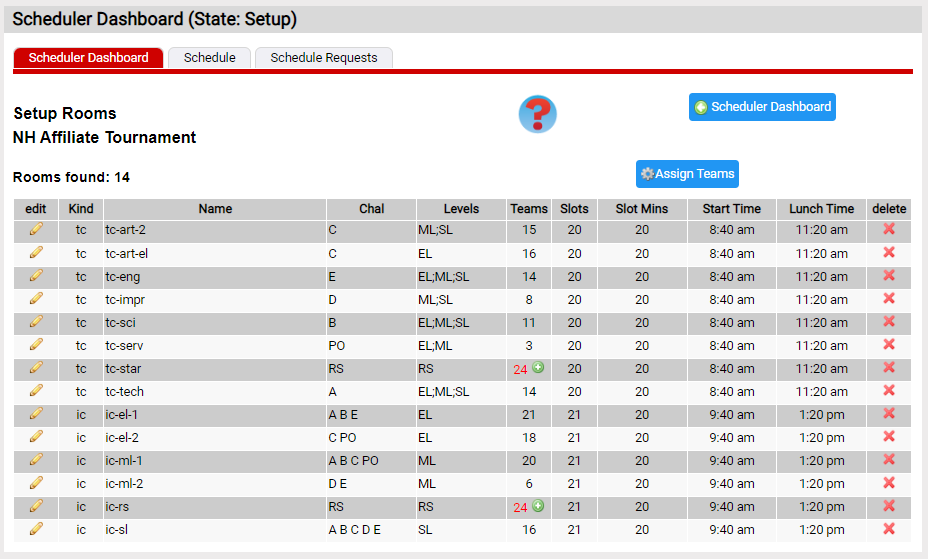
Analysis of Create Starter Rooms
- There are two rooms doing the sci challenge (due to 19 teams), too many to fit in a single room, so 2 rooms were created. tc-sci-1 has 18 teams while tc-sci-sl has 1 teams. We likely want to adjust this as appraiser teams don't like to gather for a single team. There are 2 ways we might approach this:
- add one more performance slot to tc-sci-1 for the SL team
- move the sci ML teams (8 in ML) to sci-SL so we have one room of 10 and another of 9
- What if we have more than 18 teams in a single challenge-level? (this does not occur in this tournament)
Create Starter Rooms put them all in a single room to start with. Typically in this case you have 2 options: - if the room needs a small number of additional slots to see all the teams, a few breaks could be converted to team slots to accommodate the number of teams
- a second room for this challenge-level could be created. This is known as a split. Clicking on the
 will create the split and divide the teams between the 2 rooms. Click here for more on splits.
will create the split and divide the teams between the 2 rooms. Click here for more on splits. - The IC rooms are fairly well-balanced. There is not an obvious regrouping that would eliminate a room.
If you want to rearrange the rooms, you have the following tools:
The next step in the schedule is Scheduling Teams.