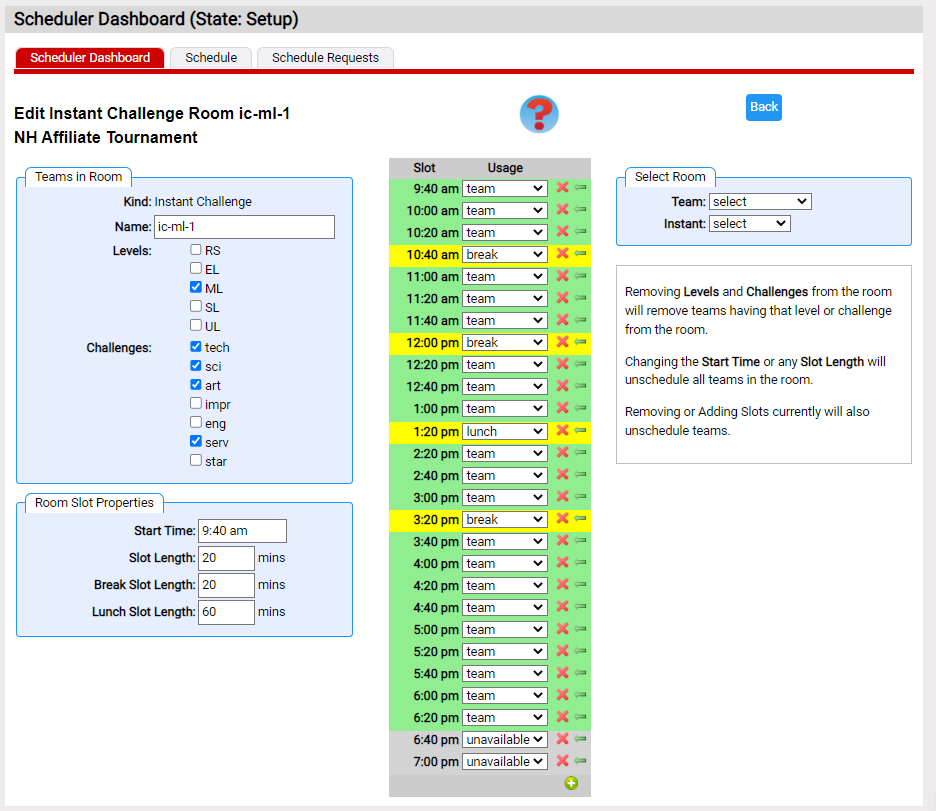Edit Room Properties
The properties of a room can be edited by clicking the ![]() icon next to the room you want to edit in Setup Rooms.
icon next to the room you want to edit in Setup Rooms.
In this topic we'll discuss editing a room's properties.
- first let's examine the properties that can be changed
- understand the impact on teams in the room
Changing a Room's Properties
The screen shot below will edit the IC room ic-ml-2. The page has 3 columns:
The left column can be use to set most of the room properties. What appears here is a bit different for Team Challenge and Instant Challenge.
- for both you can edit the name of the room
- the levels check boxes are different for TC and IC
- as a TC room is limited to a single Team Challenge, there are only checkboxes for level
- for IC you cah pick most combinations of challenge and level
- in Room Slot Properties, you can adjust when teams can perform in the room
The center column show the performance slots in the room. You can also delete an individual slot by clicking on the ![]() icon to the right side of the slot. The
icon to the right side of the slot. The  icon will insert a slot of the type for the slot just prior to the slot. The
icon will insert a slot of the type for the slot just prior to the slot. The ![]() icon at the end of the day will add a performance slot to the end of the day.
icon at the end of the day will add a performance slot to the end of the day.
The right column lets you move easily to another room. The notes also point out what happens to teams in slots when you change the Room Slot Properties. This is worth thinking about the implications. If you have a last minute team added after most of the scheduling it done,changing a late slot from unavailable to team would solve the problem quickly. Trying to put them at the start of the day will