Splitting a Room
When you split a room, you start with one room (the Existing Room) and add another room (the New Room). In general the idea is to split the teams in a single room across 2 rooms.
To start, indicate which chal-levs stay in the Existing Room and which chal-levs should be placed in the New Room by using the check boxes under Challenge Levels. Also give the New Room a new name.
The split is done when you click on 1 of 2 Split Room buttons further down the page. As indicated in the text:
- The Auto Assign Teams version of split will look at the teams in the Existing Room and reassign the teams to the new correct room.
For example, if tech/EL is unchecked for the Existing Room and added to the New Room, the tech/EL teams will be moved from the Existing Room to the New Room. If the same chal-lev is checked in both rooms, the button will leave chal-lev teams in the Existing Room. - The Unassign Teams version will unassign all teams in the Existing Room.
If the New and Existing Room both need to have teams from a single chal-lev, choose option 1. Then use Move Teams to distribute the teams across the 2 rooms.
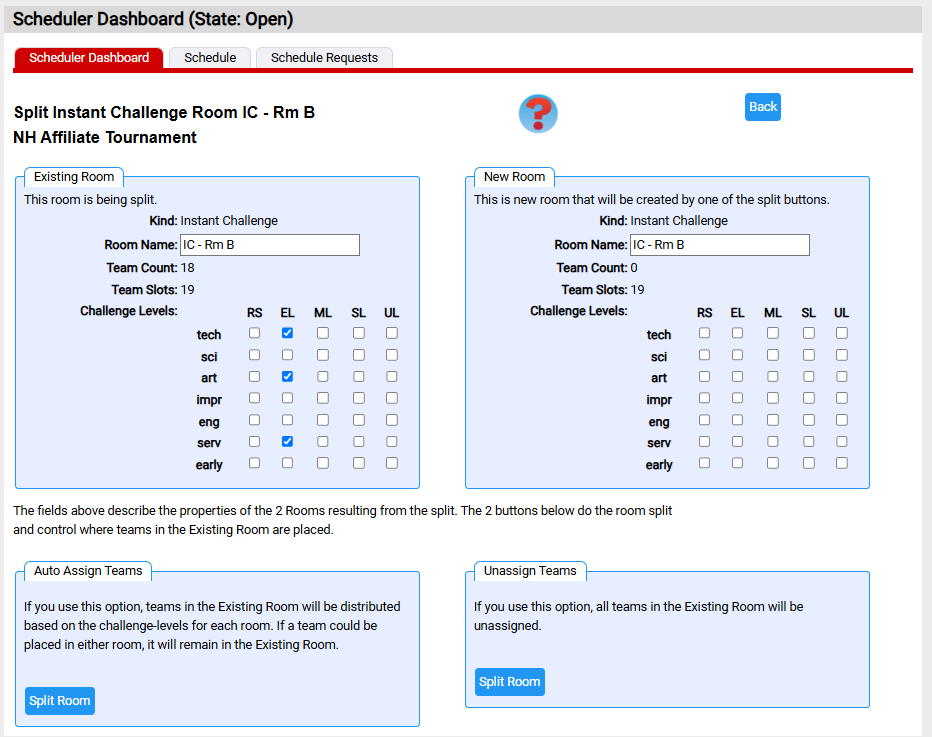
The screen shot below shows an example of Splitting a Room.