Appraiser Teams
The Build Appraiser Teams pane of the Tournaments=>appraisers menu pick gives you an overview of the appraisers at your tournament. The screen shot below shows the process of setting up appraisers in progress. At the NH Meredith Tournament shown in the screen shot:
- the schedule included 13 rooms (7 for Team Challenge, 6 for Instant Challenge)
- there are also 2 special rooms for unassigned appraisers (tc-unassigned and ic-unassigned) (more here)
- the number of teams in each room
- the number of appraisers assigned to each room
- the challenge and level(s) of each room
In this screen shot, we clicked on the ![]() in the edit column for room tc-art to display the current appraiser in that room.
in the edit column for room tc-art to display the current appraiser in that room.
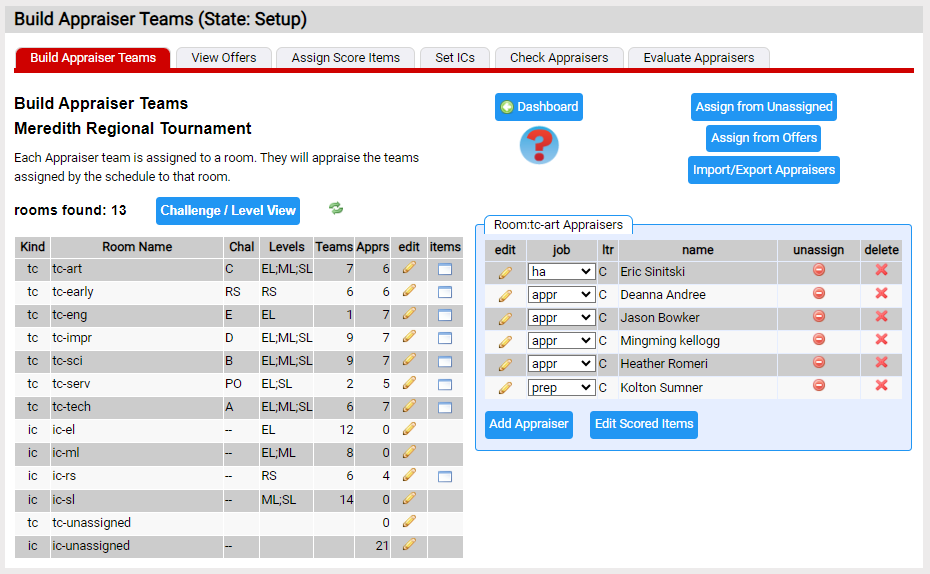
The controls on the page do the following:
- the
 icon in the edit column of a room will display the appraisers in that room
icon in the edit column of a room will display the appraisers in that room - the
 icon in the items column will display a page where you can assign score items to the appraisers (more on assignments)
icon in the items column will display a page where you can assign score items to the appraisers (more on assignments) - the
 icon to the left of an appraiser's name will let you edit the appraiser (Room pane)
icon to the left of an appraiser's name will let you edit the appraiser (Room pane) - the
 icon in the unassign column will move an appraiser to the unassigned room (more on unassigned rooms) (Room pane)
icon in the unassign column will move an appraiser to the unassigned room (more on unassigned rooms) (Room pane) - the
 icon will delete an appraiser (Room pane)
icon will delete an appraiser (Room pane)
As discussed in the introduction to Building Appraiser Teams, there are several techniques for building these teams. The buttons in the upper right part of the page are coupled with these techniques.
Building Teams one Appraiser at a time
This technique is discussed here. The Auto Assign button works with this technique by looking at appraisers in the unassigned rooms. If there is only a single room where an appraiser in an unassigned room could be assigned based on their challenge, it will assign them to that room. For example if an appraiser's challenge is Challenge E and there is only a single room for Team Challenge E, this button will place that appraiser in the Challenge E room.
Importing Appraisers Teams from a file
You can import your appraisers from a .CSV file. The Import Appraisers button starts this process. More here.
Using Register Your Teams Appraiser Offers
This technique uses appraiser information gathered by the website Register Your Teams to build appraiser team. To use this technique, click the Assign from Offers button. If you want to view the current Appraiser Offers from Register Your Teams, select the View Offers tab on the red menu.
More here on on viewing offers.
More here on on assigning appraisers from offers.