Import Appraisers
The Import Appraisers is useful if the information about your appraisers is kept somewhere other than the Resource Area or Register Your Teams. Export Appraisers is also useful for saving your current appraisers if you want to try an experiment that you might want to undo. If you export your appraisers, you can import them at a later time to restore a prior set of appraisers.
Import / Export Appraisers page is accessed by from the menu pick Tournaments=>appraisers, red tab Build Appraiser Teams. From this page click the Import / Export Appraisers button.
Import Appraisers uses a spread sheet (in .CSV format) to list your appraisers. Each row in the spread sheet is a different appraiser. The required info for each appraiser in the spread sheet (columns) is:
- first name
- last name
- challenge
Items 1..4 are used to either find an existing DI Account or to create one. Click here for more on appraiser DI Accounts.
The challenge can be either the letter designation for this year's challenge (A B C D E PO RS) or the official name of the challenge.
The importer will also optionally collect the following information:
- appraising room as defined in the schedule (more on rooms)
- appraiser job (ha for head appraiser, appr for appraiser, prep for prep appraiser,...) (more here)
- nickname for the appraiser (this is the name the appraiser is known as at the tournament - they need to be unique within a room)
- cell phone
- gender of appraiser that can be useful in balancing appraiser teams
Accepted values are: - male: m male
- female: f female
- other: o other
- they/them: tt they them
- not specified: u none blank
The Import Appraisers pane includes:
- a Choose File button to select your spread sheet
- an Import Appraisers button to start the import process
- an Export Appraisers button that will save you current appraisers to a spreadsheet
Once you click on the Import Appraisers button the page in the screen shot below is displayed:
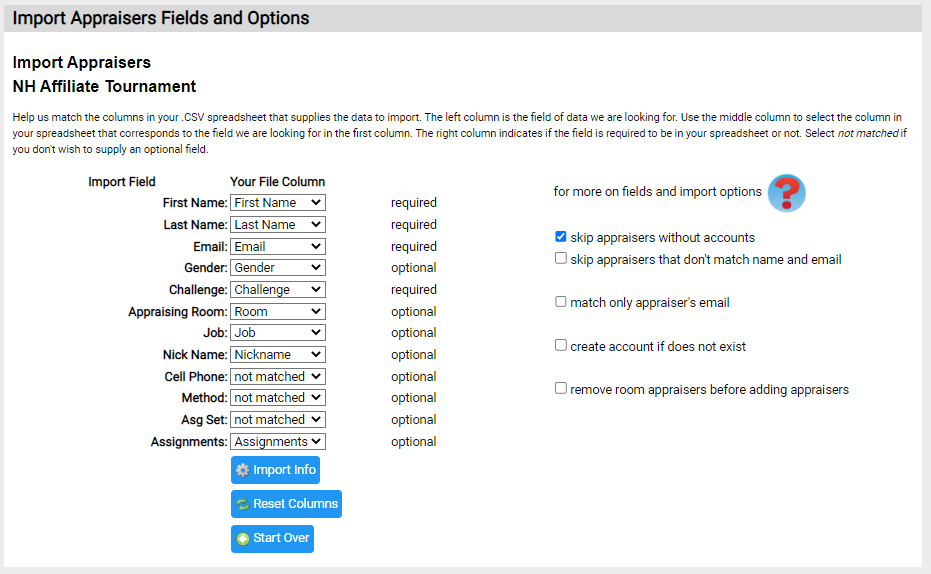
The columns discussed above are listed in the left column Import Field. Using the dropdowns in the column Your File Column, you can choose the column to use to supply the info requested. Select not matched if you want the importer to ignore a field.
To the right are set of check boxes that control the importer. These options have the following purposes:
- skip appraisers without accounts: if the importer does not find an existing account for the appraiser, it issues an error. This check box will cause it to skip the appraiser.
- skip appraisers that don't match name and email: the importer matches DI Accounts by matching both the name and the email address. If checked, the importer will skip these appraisers, otherwise it does not.
- match only appraiser's email: if checked, the importer does not treat a mismatch in name as an error:
- create an account if does not exist: if checked, the importer will create an account if it can't find one
- remove room appraisers before adding appraisers: if checked, the importer will remove all the appraisers in a room prior to adding the appraisers being imported. If unchecked, the importer will add any new appraisers without purging the existing ones.
Note: If you want to remove all appraisers from the tournament, go to the Dashboard and click on Edit Tournament. Click the Remove Appraisers button. (more info)