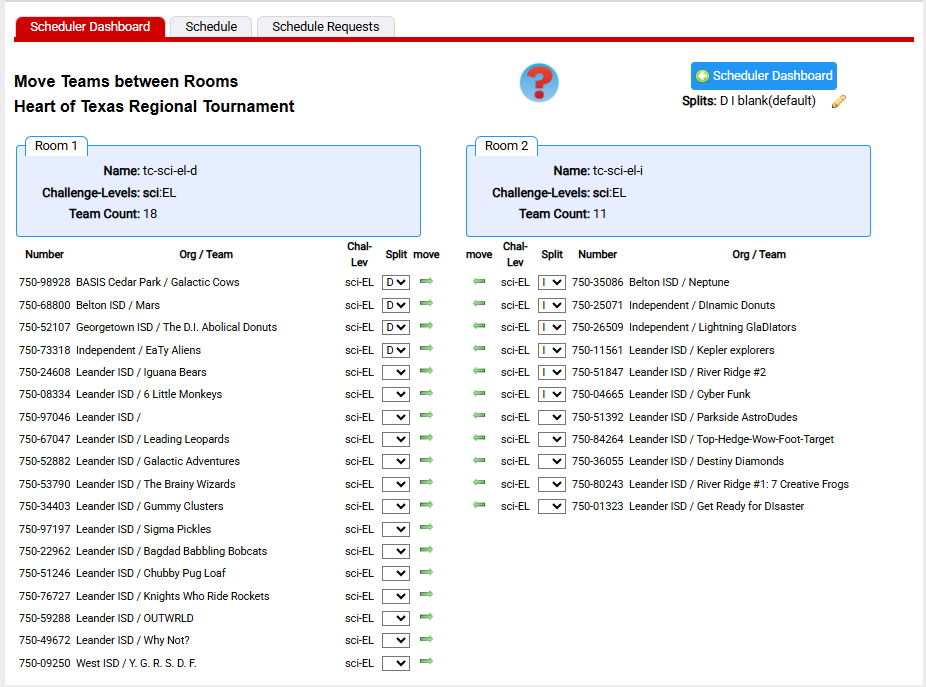Move Teams Example
This page is an example of redistributing a set of teams across 2 rooms because there are too many teams for a single room. In this case we need to accomplish 2 tasks:
- move teams so we have roughly the same number in each room
- assign the teams in each room to a different split so they are scored independently
We start with a tournament that too many teams in a specific chal-lev for a single appraiser team to appraise. Below is an example. After running Create Starter Rooms for this tournament and assigning teams to rooms, there are 2 rooms (tc-sci-el and ic-el-2) that need to be split because we cannot schedule 29 teams in a room with 20 schedule slots.
To start the splitting process for tc-sci-el, click on the ![]() icon for this row. The example continues below...
icon for this row. The example continues below...
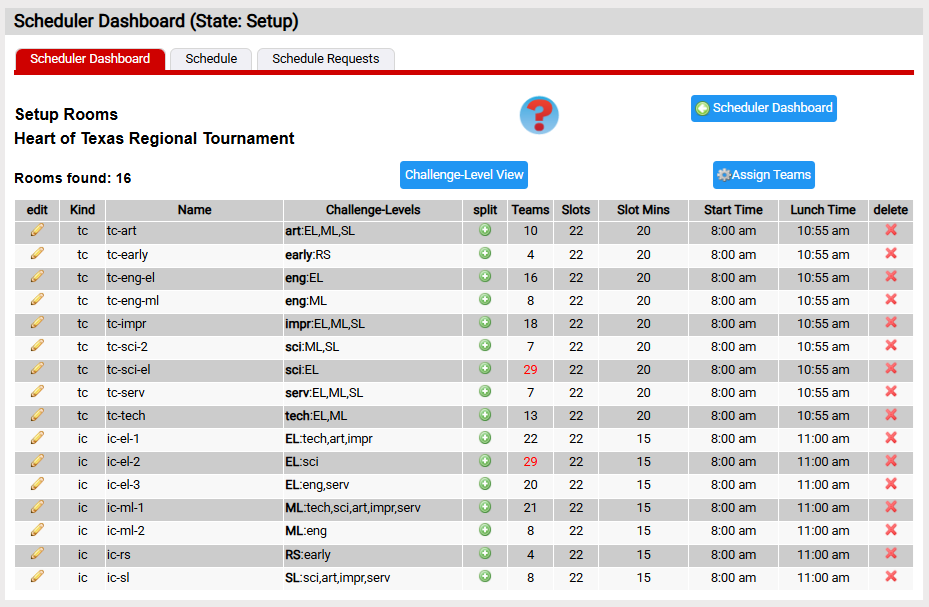
The page for splitting tc-sci-el is below. First we changed the name of the existing room to tc-sci-el-d and named the new room to tc-sci-el-i. It is our intent that the existing room will appraiser split D and the new room will appraiser split I. We also clicked that the new room will appraise the scientific challenge elementary teams.
As suggested in the comment, we clicked the Split Room button in the Auto Assign Teams area so the teams for the moment stay in room tc-sci-el-d. At this point we are returned to the page above with all the teams still in the existing room. The example continues below...
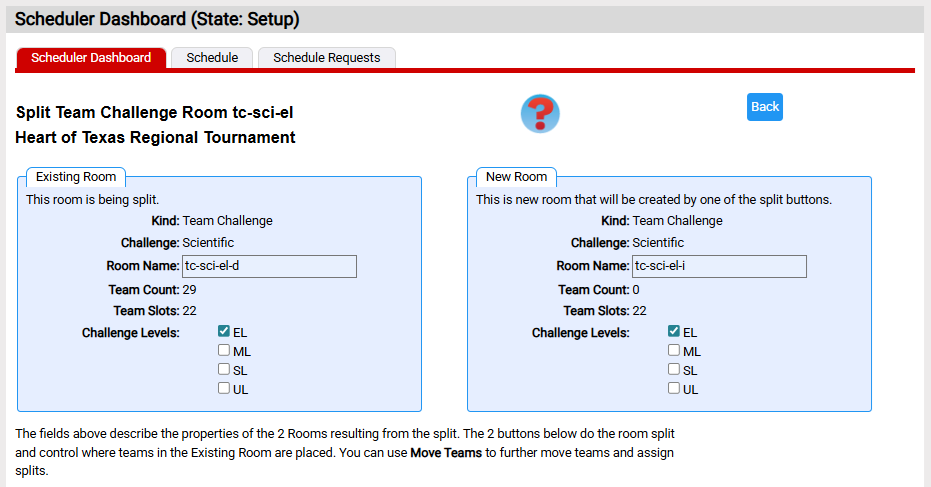
To distribute the teams between the 2 room, we need to return to the Scheduler Dashboard where we click the Move Teams button displayed below. In Move Teams we select our 2 TC rooms for scientific-elementary (tc-sci-el-d and tc-sci-el-i). When we click the Move Teams button,the example continues below...
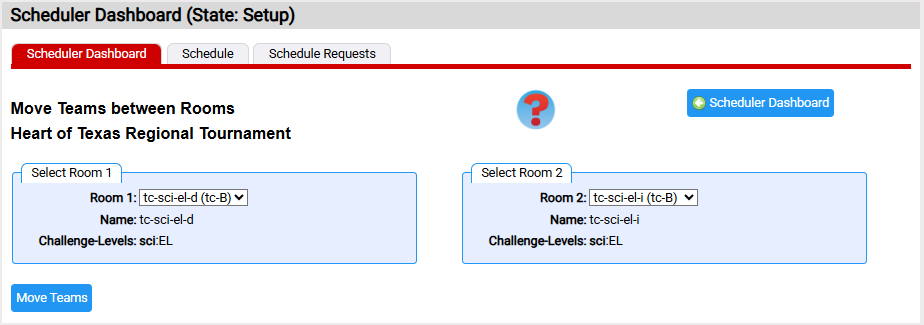
The page initially displayed to distribute the teams has all the teams in the room tc-sci-el-d. We can use the  and
and  icons to move teams to the the other room. We can also use the dropdowns in the Split column to assign each team to the correct split. The screen shot below shows us part way threw this process.
icons to move teams to the the other room. We can also use the dropdowns in the Split column to assign each team to the correct split. The screen shot below shows us part way threw this process.