Data Collected
Each row in the spread sheet represents a team competing at the tournament.
The required columns are listed in the table below.
|
column |
|
format |
|
team number |
|
can be either nnnnn or aaa-nnnnn (eg 31313 or 102-31313) |
|
challenge |
|
can be the letter of the challenge or the official name of the challenge (letters: A B C D E PO RS) |
|
challenge level |
|
can be RS EL ML SL or UL |
|
team challenge room |
|
the name of the room for team challenge (more on team challenge rooms) |
|
team challenge time |
|
time of the team challenge such as 1:00pm or 13:00 |
|
instant challenge room |
|
the name of the room for instant challenge (more on instant challenge rooms) |
|
instant challenge time |
|
time of the instant challenge such as 1:00pm or 13:00 |
There are some additional columns you might want to use:
- competitive: you can use this column if you have non-competitive teams in competitive challenges
use y (yes) or n (no). - team challenge day: use 1 2 3 (for 1st 2nd 3rd day) if you have a multi-day tournament
- instant challenge day: use 1 2 3 (for 1st 2nd 3rd day) if you have a multi-day tournament
- split: splits allow you to identify sets of teams in the same challenge-level that will be seen by different teams of appraisers (commonly referred to as split-rooms). Click here for more.
- extra info: is useful for adding more info on score sheets such as team manager names. Click here for more.
The screen shot below shows the page that lets you control the columns of your spread sheet the importer will read.
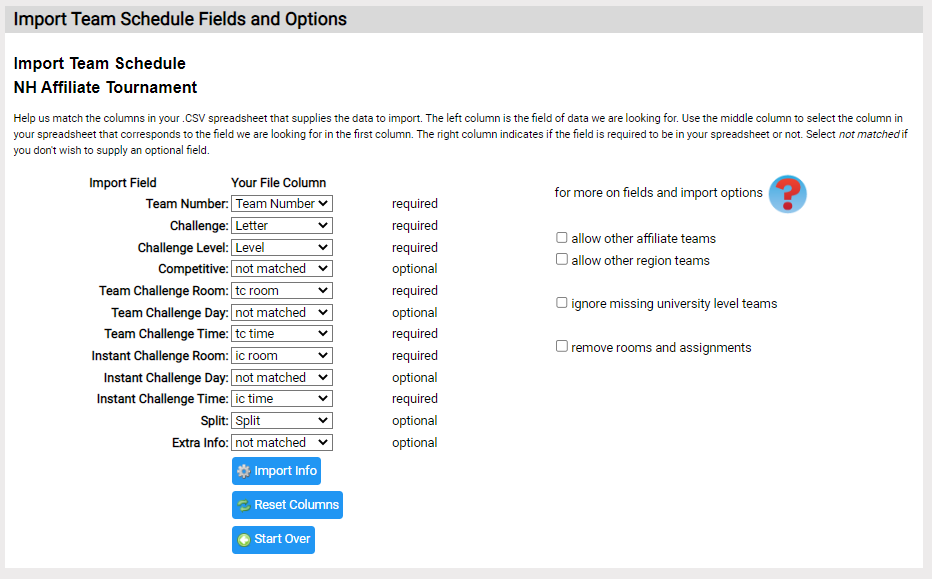
On the left side of the page are 3 columns:
- Import Field: this is the column we are trying to find in your spread sheet - Each of these columns is discussed above.
- Your File Column: these are the titles of your spread sheet columns we read from your spread sheet - If they are not what you expect, check you chose the correct spread sheet.
- whether a field is required: indicates if a field is required or not
Use the dropdown in column 2 to select the column in your spread sheet you want us to use for this field. Select not matched in the dropdown if you want the importer to ignore this column.
On the right side of the are some options on the import.
- allow other affiliate teams: by default the importer expects tournament teams to be from this affiliate. If you want to include teams from other affiliates, you can click this checkbox.
- allow other region teams: by default the importer expects for a regional tournament that the teams will be for teams in that region. It will look for missing teams and report on teams that are from other regions. You can change this messages from errors to informational with the checkbox.
- ignore missing university level teams: you can use the checkbox to skip missing university level teams
- skip missing active teams: for a regional tournament, import will list active teams in the region that were not in the import file (these are likely oversights). when checked, these messages are warnings rather than errors.
- remove rooms and assignments: if you check this option, the importer will remove all rooms prior to adding the teams in the imported spread sheet. It will also unassign all appraiser assignments and place them in the unassigned rooms. For more on when you might use this option click here.
Click the Import Info button to begin the import process. Click here for more on the messages you might see.