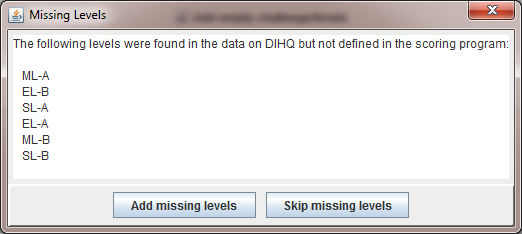Importing Teams
The DI Scoring Program will import the teams competing at your tournament from the Resource Area.
|
To import your teams, you need to have the tournament schedule in the Resource Area (more here). With the schedule in place, start the DI Scoring Program and select Tournament Wizard on the File menu. You advance through the steps of the Tournament Wizard as you normally would until you reach the Load Teams step. |
Note that to use this feature, it needs to be enabled in the DI Scoring Program preferences. For more click here.
There are 3 ways to supply the teams at the tournament as the screen shot below shows. To get the teams from the Resource Area, pick Import teams from DI website. When you do so, the DI Authenicate dialog box will pop up. Use this dialog to enter your DI Account Credentials (email/password).
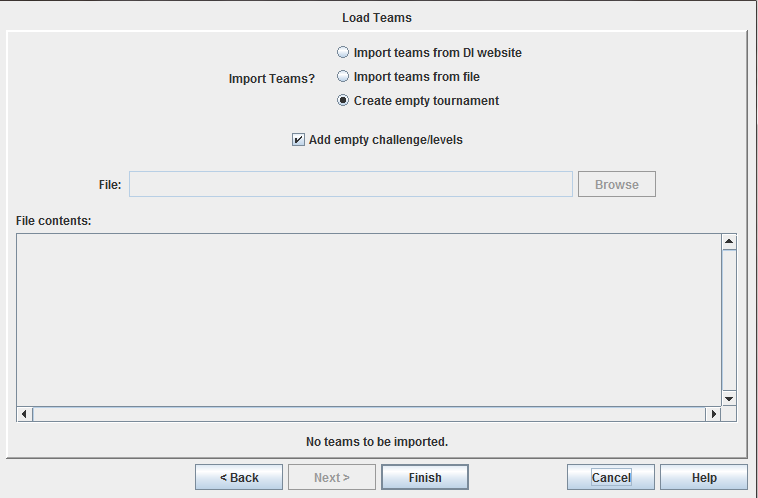
You will then be asked to select the tournament you wish to import.
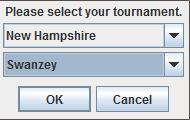
When you click OK, you should see a list of the teams imported (see below)
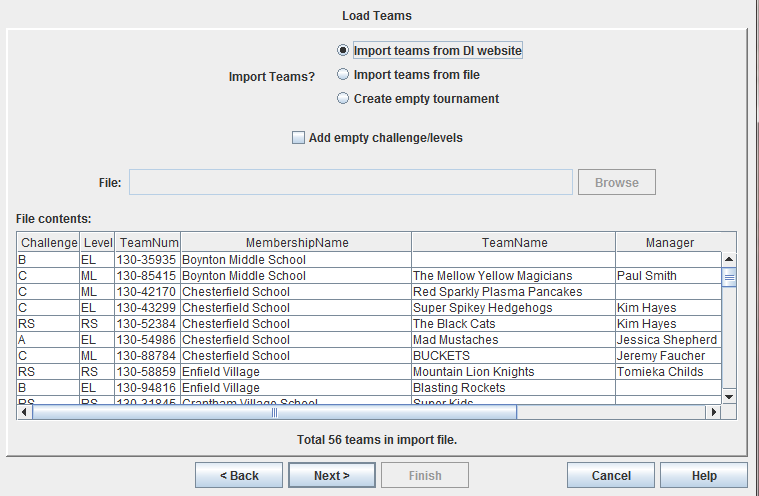
If you see a dialog box like the one below,the DI Scoring Program is letting you know you have levels split across rooms (more here). If the levels listed are what you expect, click the Add missing levels button. If the levels are not anticipated, you should check the schedule in the DI Resource Area.