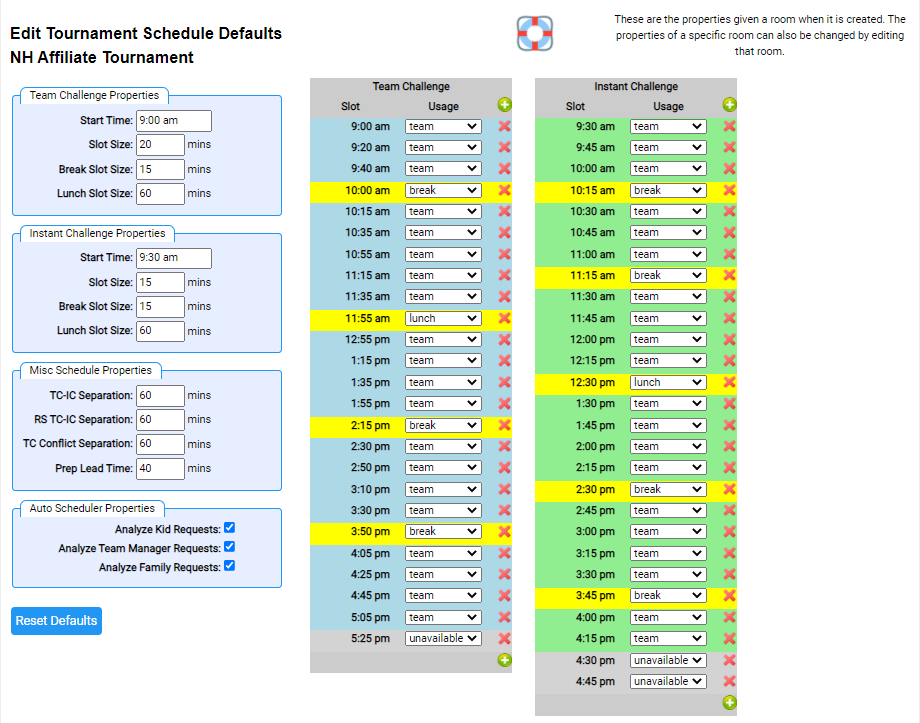Edit Schedule Defaults
The Scheduler uses defaults to make it a bit easier to configure the a schedule. Some of these defaults are displayed on the Scheduler Dashboard. You can edit the defaults for your tournament by clicking the Edit Defaults button on the Scheduler Dashboard. A page similar to the one below should be displayed.
The Team Challenge and Instant Challenge Properties support changing basic properties of the rooms the scheduler creates.
Misc Schedule Properties controls the time you want the auto scheduler to maintain when scheduling teams. Prep Lead Time is part of calculating the soonest performance time for a team that cannot be present at the start of the tournament. If a team indicates they will arrive at 10am, this time is added to the arrival time as the earliest they can be scheduled.
Auto Scheduler Properties controls whether the auto scheduler considers various kinds of constraints when auto scheduling.
Clicking the Reset Defaults button will reset all these properties to the system defaults.
The 2 right columns let you change the default structure of an Team Challenge and Instant Challenge room for your tournament. Once created from these defaults, each individual room can be adjusted as needed (more here).