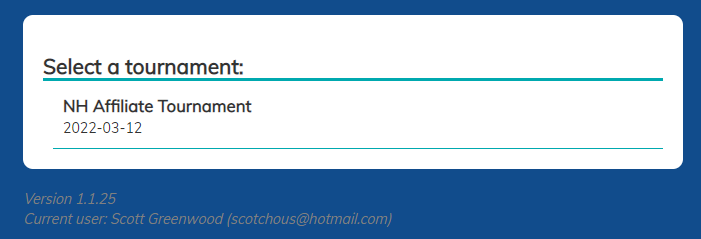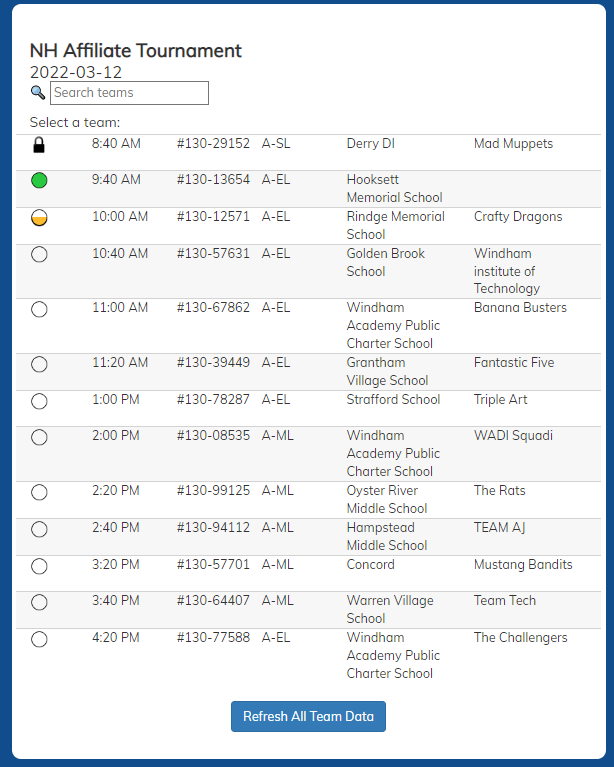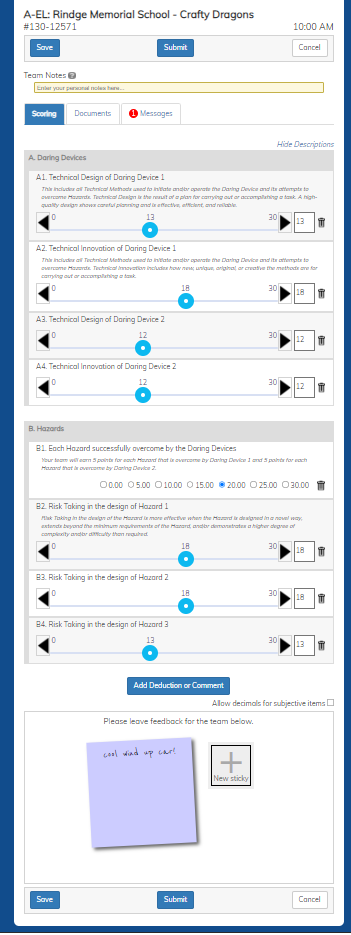Quick Tutorial
|
step |
function |
what it looks like |
|
1 |
gaining access to your tournament You likely will receive a URL via email or text from a tournament official such as your Head Appraiser. If you click on that link, it will log you in. You can also log in using your Resource Area credentials (email/password). For more details on operation, click here. |
Email subject is: Welcome to Mobile Scoring |
|
2 |
tournament selection In this step you select the tournament where you will be appraising. If you don't see any tournaments, you might be using the wrong DI Account or the tournament has not been fully set up yet. Click on the tournament where you are appraising. |
|
|
3 |
team selection This step displays the teams you will be scoring. To score a team, click on that team. For more details on operation, click here. |
|
|
4 |
team scoring In this step, you enter your scores for the team. Only the items you are assigned to score will be displayed. After entering your scores, use the Submit button to submit your scores to the Score Room. The Submit button will take you back to step 3 so you are ready to score the next team. This step also gives you access:
For more detail on operation, click here |
|