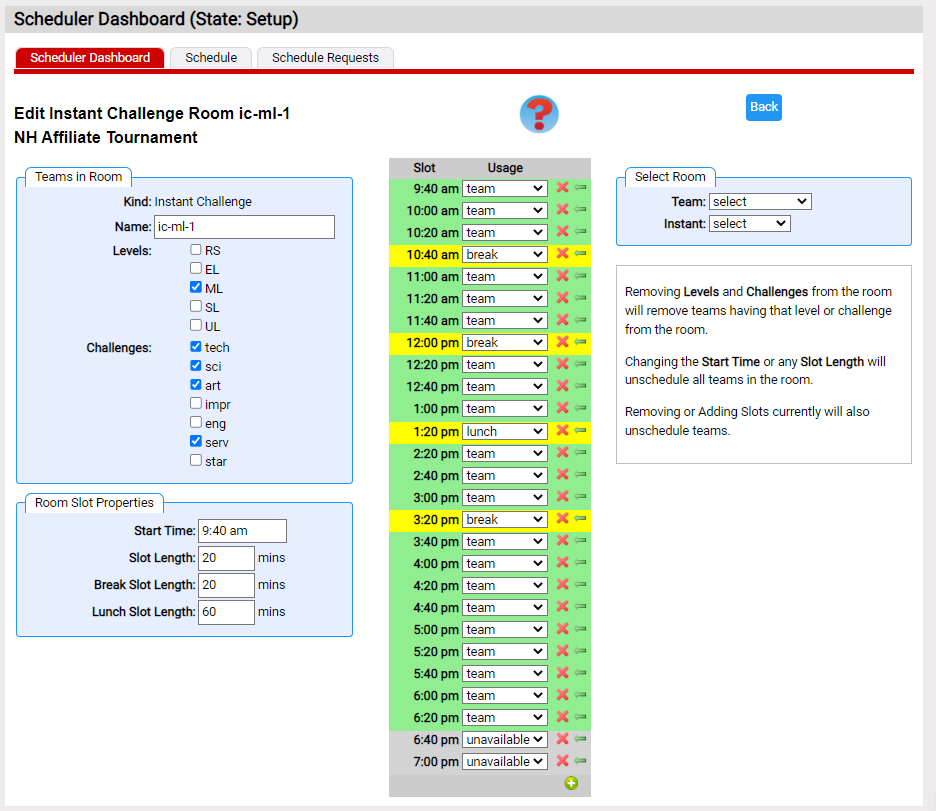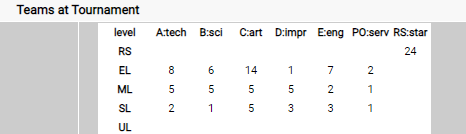IC Edit Room Example
Edit Room for an Instant Challenge (IC) room looks a bit different than the TC variant.
Below is a screen shot of our sample schedule for ic-el-1. It differs from editing the properties of a TC room by:
- using a green background rather than the blue
You will find this throughout the scheduler as a simple reminder as to whether you are dealing with TC or IC - challenges can be selected in the Room Properties area
An IC room is typically organized around a level rather than a challenge, so you can choose both challenge and level.
In our sample schedule, redistributing the challenges would better balance the load for the appraisers. The following mix does this:
|
|
To accomplish this:
- when editing IC room ic-el-1, uncheck the impr and serv challenges
The page will report that a number of teams (those in the unchecked challenges) were unassigned. - use Select Room area Instant dropdown to select ic-el-3 to edit this room
- from Edit Room ic-el-3, check impr and serv
- go back to Setup Rooms and click the Assign Teams button to reassign the unassigned teams to their new rooms