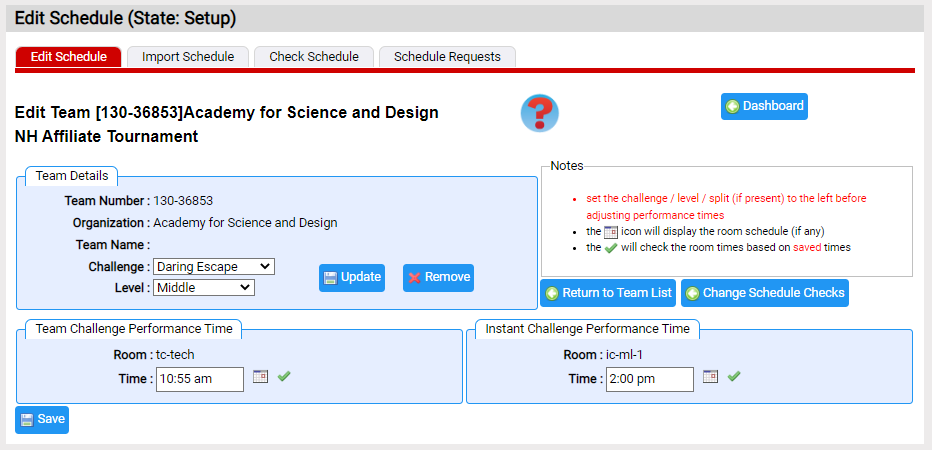Edit a team
The Edit Team page allows you to change:
- the time a team performs their team or instant challenge
- the team's challenge and/or level
- if the team is part of a split challenge-level, the team's split (more on splits)
- remove the team from the team list
In the example below, the team is scheduled so you can:
- see the schedule of teams in its TC and IC room (
 icon)
icon) - run the standard checks on the current TC or IC room (
 icon - more on checks)
icon - more on checks)
Below is a screen shot of the page. As the comments in the Notes area suggest, proceed in making changes as follows:
- if you need to make a change to the challenge or level, do this first by using the dropdowns in the Team Details Area. Use the Update button to make the change. The team will now be in the new rooms for that challenge and level with the same times as before.
- change the split if need. Use the Update button to make the change. The team will now be in the new rooms for that split with the same times as before.
- adjust the times. Use the
 icon to see the current schedule in the room for an opening. You can use the
icon to see the current schedule in the room for an opening. You can use the  icon to run the standard checks on the room schedule. The Save button will save your time changes.
icon to run the standard checks on the room schedule. The Save button will save your time changes.