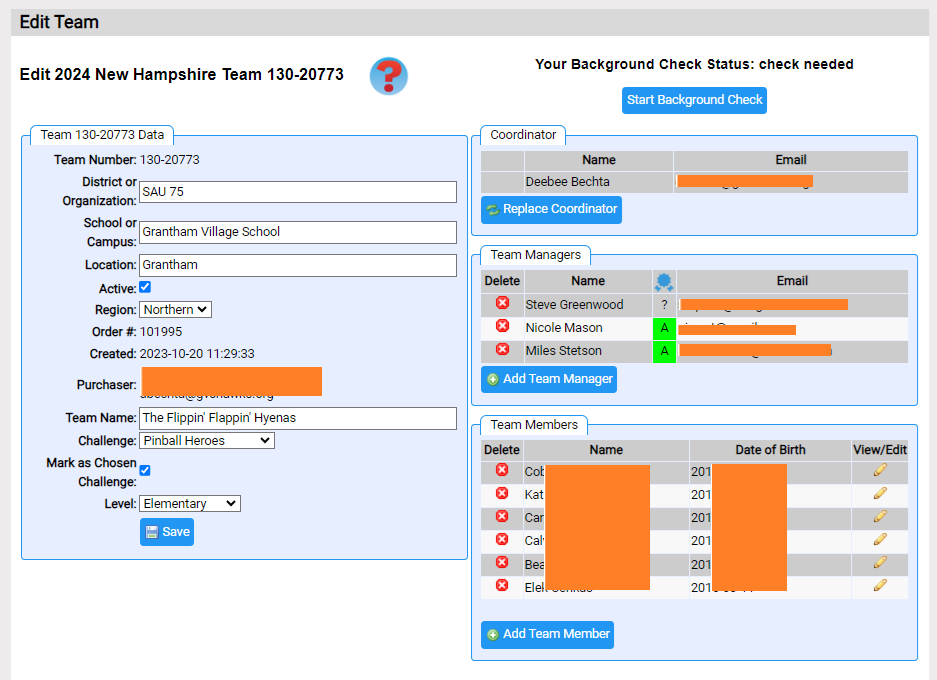Edit Team
The Edit Team page lets you change attributes describing a team including:
- Organization: this name should describe the school or organization that sponsors the team. It is initially set by the purchaser of the team number
- School / Campus: if you are part of a larger organization, this field can supply more detail on your school
- Location: this should be the town where the organization resides. This is initialized from the address of the purchaser of the team number. Do not include the state or province as the affiliate will be appended when displaying the location.
- Active: check if there is a team associated with this team number. You can uncheck if this is an extra team number or the team disbanded.
- Team Name: a name typical chosen by the kids to represent their team. This is frequently used to distinguish multiple teams from the same organization.
- Challenge: the DI Team Challenge the team is solving
- Level: the level at which the team will perform -- the Rules of the Road (Determining your Team's Level) dictates how to determine you team's level
From this page, you can also change the Coordinator and Team Manager(s). Coordinators and Managers need DI Accounts to be assign either role.
Starting in the DI 2020-21 season, team managers must have background checks. These are initiated from this page. For more details, click here.
The Coordinator can be replaced by clicking the Replace Coordinator button. The coordinator is initially set to the purchaser of the team number. Since a team can only have one coordinator, when you select a new coordinator, the prior selection is unassigned.
A team can have 0 or more team managers registered. Initially a team has no team managers. Click on the Add Team Manager button to add an additional team manager. Use the ![]() icon to the left of a team manager's name to remove them from this role.
icon to the left of a team manager's name to remove them from this role.
You can also add team members to your team. A team member is one of the participant kids on your team (the team manager is rarely a team member). This might be useful if a team member wishes to ask a clarification. If your affiliate is using Register Your Teams, that website collects Team Members that will appear here. In that case you may be unable to adjust the Team Members here.
Both the Replace Coordinator, Add Team Manager and Add Team Member buttons lead to this screen.
Note that the purchaser, coordinator, team managers, affiliate director, and regional director of the team's region are all able to edit a team's attributes.
The screen shot below illustrates the Edit Team page.
If you arrive at this page and parts are missing controls (ie the data is read-only), changing this data has been disabled. This could be for a few reasons. Your tournament may expect you to edit the information in Register Your Team (RYT). It is also possible that your tournament is approaching and officials running the tournament have disabled changes. If you need to make changes contact, your tournament officials.