Background Checks
Starting in the DI 2020-21 season, all team managers are required to have a Level-3 background check conducted by Sterling Volunteers. You initiate this background check from within the Resource Area on the Edit Team page.
To work with your team, you must have already passed the background check. Given that a check can take a couple of weeks to be conducted, DI strongly suggests you start this process as soon as you agree to be a team manager.
Here are the steps you would typically go through:
- after agreeing to be a team manager, give your coordinator the email address associated with your DI Account so they can add you as a team manager. Instructions for setting up a DI Account are here.
- log into the Resource Area and pick Teams=>My Teams on the blue menu bar
This will list all the teams where you are the Coordinator or Team Manager (see screen shot example). Click on the icon in the row for one the teams where you are the Team Manager.
icon in the row for one the teams where you are the Team Manager. 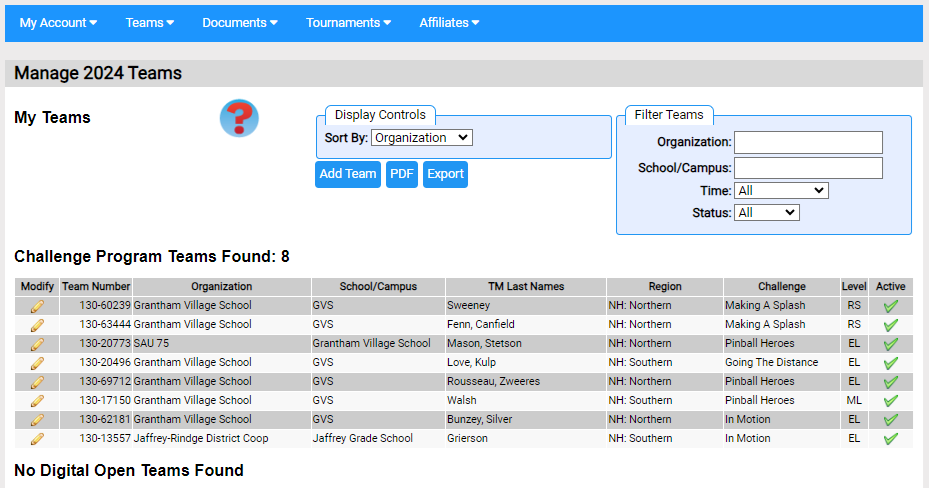
- The Resource Area will display the information about the team
You should be listed in the Team Manager area. If you are, the status of you background should be listed near the top of the page. If you do not have a background check for this season, you will see a button under the status. Click this Start Background Check button to start the process of obtaining a background check.
After starting a background check, you can return to this page to see how the check is progressing. You might see one of the following statuses:
no check needed: you are not a team manager for this team so you don't need a check or you are exempt due to where you live
check needed: you have not started the process of getting a check
passed: you passed the check
waiting on results: the results of the check have not arrived
In the Team Manager area, the column summarizes the background checks for the team's managers. The letters have the following meaning:
column summarizes the background checks for the team's managers. The letters have the following meaning:
? - check not started
E - team manager is exempt from check
IP - in progress
A - approved
X - issue with the background check (contact DIHQ for details)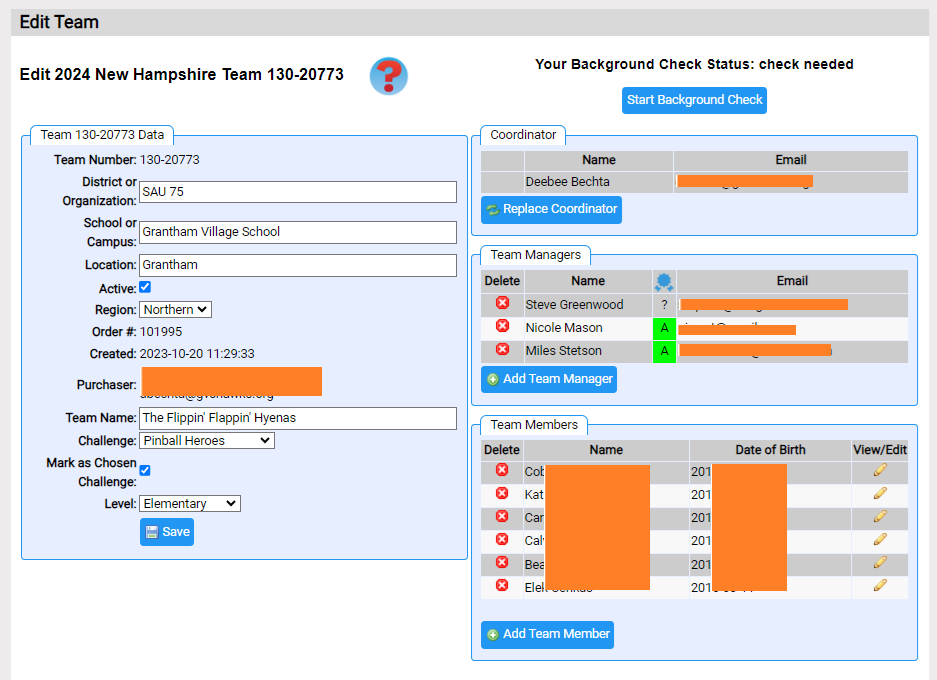
- For a more detailed description of the background check process, click here.