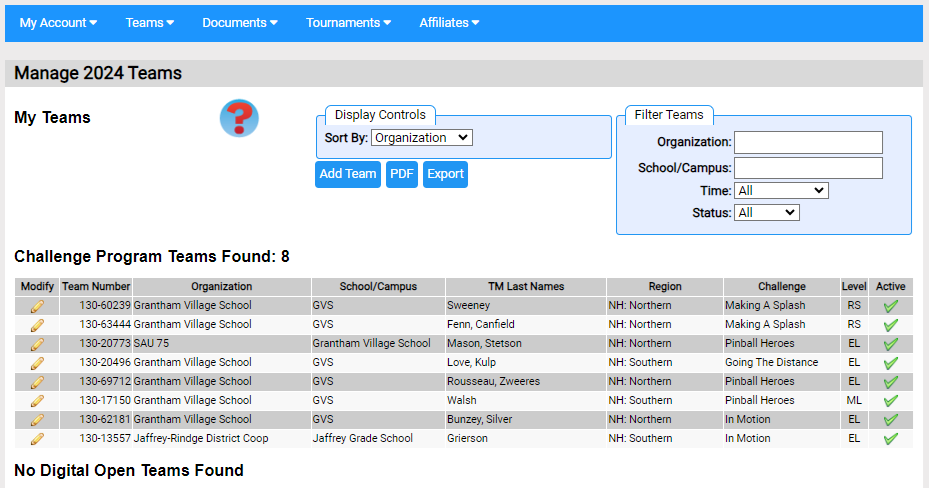My Teams
My Teams page (Teams=>my teams) lists all the teams where you are any of the following:
- the Purchaser of the team number
- the Team Coordinator
- a Team Manager
For an introduction to DI teams, click here.
In addition to viewing information about your teams, you can also make changes such as setting your challenge and level or identifying Team Managers and Team Members. To make such changes, click on the ![]() icon in the Modify column for the team you wish to change.
icon in the Modify column for the team you wish to change.
The controls on the upper right side of the page let you:
- reduce or expand the number of teams displayed by filtering the teams listed
- display the list as a PDF or in a spread sheet (ie Export)
- add yourself as a Team Manager
- assign others as Team Coordinators if you are the Purchaser of one or more Team Managers
The table (see example below) illustrates the team list for a Team Coordinator. By clicking on the ![]() icon in the Modify column you can edit that team (eg set the challenge and level of the team). For more on modifying a team click here.
icon in the Modify column you can edit that team (eg set the challenge and level of the team). For more on modifying a team click here.
The Active column in the table indicates whether there is a team of kids that correspond to the purchased team number. There are a couple of reason why there might be no team (the inactive state):
- your organization purchased more team numbers than it needs
- a once-active team has decided to not attend a tournament
This is useful to know when trying to schedule an event such as a tournament. You don't want to schedule an inactive team.