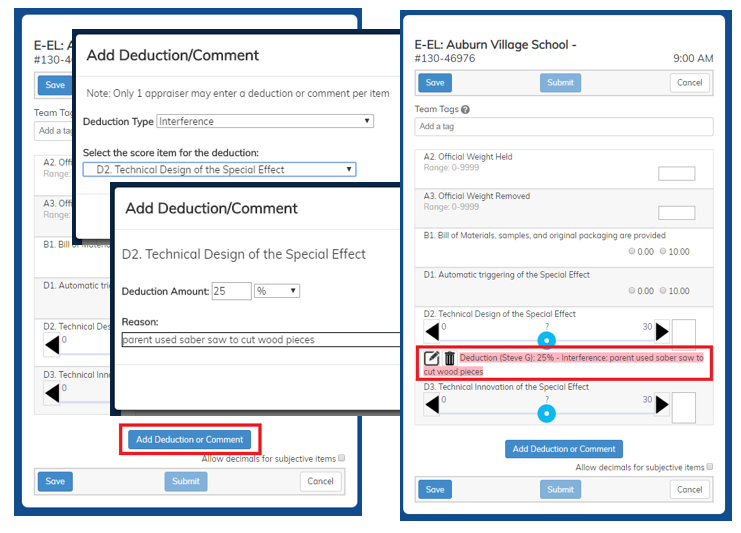Deductions / Comments
|
Deduction and Comments can be added in the Mobile Client or directly in the Resource Area. Explanation: Deductions are points that are subtracted from a team’s score because of an intentional or unintentional rule violation. Points are removed from the corresponding scored items of the team's Raw Score that benefited from the rule violation. Comments are notes on unusual scores. The most common use of Comment is to indicate the reason for a subjective-score-of-zero. |
Below is the process for entering or modifying a Deduction/Comment in the Mobile Client.
Any appraiser can enter a deduction by clicking on the Add Deduction or Comment button on the Scoring tab (highlighted in red on the left screen below). You will then be led through a sequence:
- pick the type of deduction
The dropdown to the right of Deduction Type lets you select the Type of deduction (Comment, Interference, Illegal Procedure, or Unsportsmanlike Conduct). This is where you determine if you are supplying a comment or a deduction. - pick the scoring item getting the deduction / comment
The scoring items you can pick depend on the type of deduction. Comments can be applied to any scored item. Interference and Illegal Deductions apply mainly to subjective scoring items. Unsportsmanlike Conduct applies to no specific scored item as it removed from a team's final scaled score (see the Rule of the Road for more).
If you don't see the item needing a deduction / comment on the list, it likely means that one of your fellow appraisers is working on that deduction. It might also be that the item does not allow a deduction.
Click the Next button to advance to the next step. - supply the amount of the deduction
For types other than comment, you next supply the amount of the deduction and whether this is a percentage or a number of points. - supply the reason for the deduction
Most important is the Reason field where you explain the reason for the deduction or comment. - Click the Done button to add the deduction / comment
The deduction / comment should now appear on your score entry screen (highlighted in red on the right screen below). There are a couple of icons to the left of the description that can be used to either edit or delete the deduction / comment.