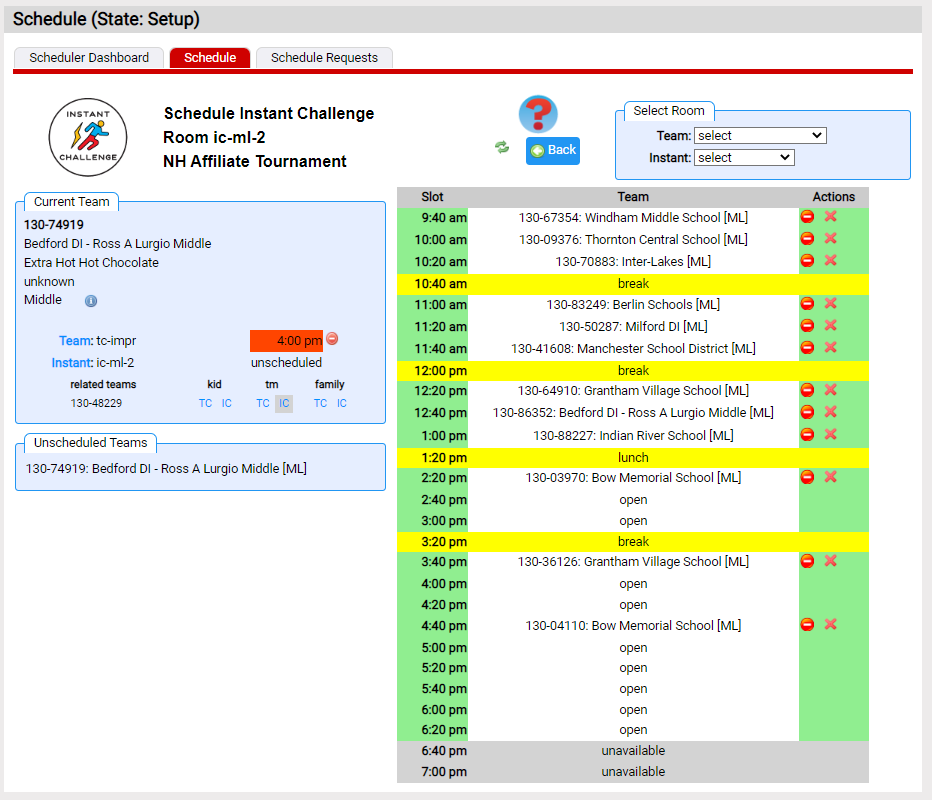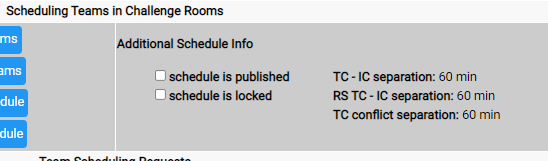Auto Scheduling
The Auto Scheduler:
- creates a list of the teams with either no Team Challenge performance time or no Instant Challenge performance time
- tries to find a Team Challenge performance time for the team
- tries to find an Instant Challenge performance time for the team
In trying to find a slot to schedule the team:
- it takes the team's schedule requests into account
- spaces teams based on settings listed on the Scheduler Dashboard (example below)
- TC - IC separation is the minimum time difference between a team TC and IC (1hr in example)
- TC conflict separation is the minimum time difference between 2 teams with a schedule request restriction (1hr in the example)
- special spacing for Rising Stars is not implemented at the moment
- you can adjust the spacing using Edit Defaults on the Scheduler Dashboard
|
Example of spacing settings from |
|
To run the Auto Scheduler click the Auto Schedule button in either the Schedule Summary or the Scheduler Dashboard. A screen shot of the resulting page is shown below.
Auto scheduling found performance times for most teams. We gleaned this from the Unscheduled column. Before looking at the details of any room schedules, note the message at the top of the page:
relationships included - Kids:yes TMs:yes Family:yes
This states that the Auto Scheduler included all these schedule requests in doing its work. If you have many schedule requests, you might choose to not included some of these requests. You can control this under Edit Defaults.
Further down this page we'll look at the job the auto scheduler did. As a first step, the Auto Scheduler placed almost all the teams. If we don't like what it did, from the Scheduler Dashboard click the Misc Actions button. Clear Schedule in the Misc Actions area will undo all this work.
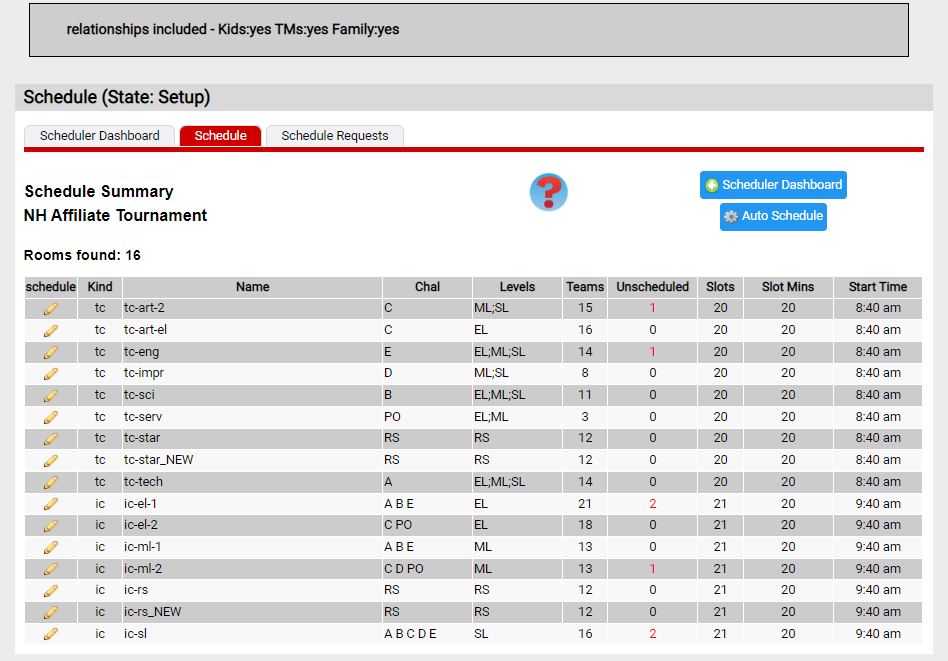
To look at an unscheduled team, click the ![]() icon to the left of room ic-ml-2. As shown in the screen shot below, the unscheduled IC is for team 130-74919. The room schedule also has some other issues we should look at. We have a team at 4pm with many open slots before this time when the appraisers would be idle. For a discussion in moving teams around (manual editing) check here.
icon to the left of room ic-ml-2. As shown in the screen shot below, the unscheduled IC is for team 130-74919. The room schedule also has some other issues we should look at. We have a team at 4pm with many open slots before this time when the appraisers would be idle. For a discussion in moving teams around (manual editing) check here.
Here are some thoughts on this schedule that might suggest next steps:
- use the dropdowns in the Select Room area to scan the entire schedule
We are looking for big gaps in the schedule that represent times appraisers would be idle.
Using the Team dropdown you can navigate from TC room to TC room. Much of the schedule looks reasonable. tc-impr and tc-serv have some gaps that we should look to fix.
Using the Instant dropdown you can navigate from IC room to IC Room. The IC rooms have more gaps and ic-ml-2 is the worse. - what is causing the gaps?
A way to figure this out is to select 130-74919 (our unscheduled team - double click the team in the Unscheduled Team area). We see there another team (130-48229) that shares team managers (related team area .
You now have some choices. You could: - start rearranging teams to space these teams
- talk to the Bow Team Managers about not having all team managers attend each performance
The big gaps should be eliminated. Generally a gap or 2 that does not extend the appraising day is acceptable. Once you start manually editing the schedule, you would need to do this again if you cleared the schedule for one reason or another.