Team Manager View
This page lets the DI Staff view how background checks from the perspective of team managers in an affiliate.
How is this different from the Check Status page? To appear on the Check Status page, a team manager must have started a background check. This page lists all the current team managers including those that have not started a check. Since a column in the table includes the team number, a team manager for multiple teams will be listed more than once (see Amy Stafford in the screenshot below).
The page shows the status of team managers associated with a specific affiliate. The filter at the top right lets you change the affiliate and also narrow the team managers displayed based on status or the team managerr's last name (accepts * as a wildcard - eg smith* for all users whose name starts with smith).
The Status in the left column is one of the statuses associated with team managers. This list of statuses is different than those for background check as explained here. For example exempt will appear here button not on the Check Status page. That is because exempt means there will be no background check.
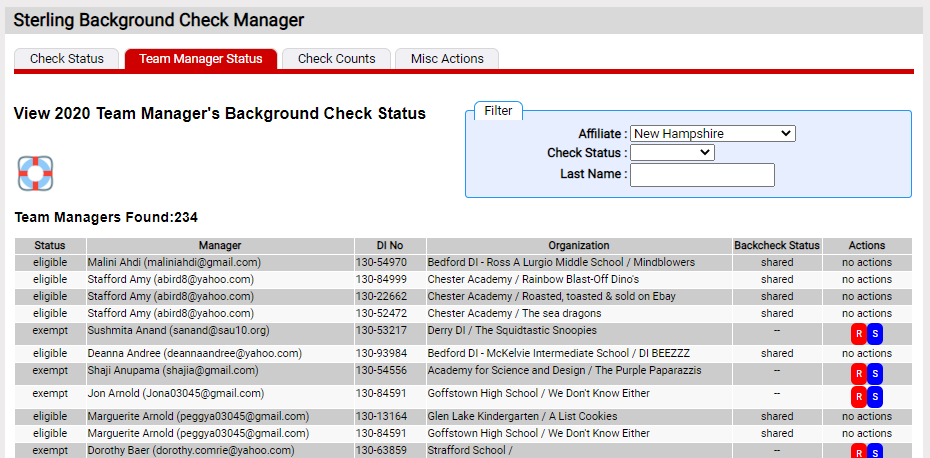
The rightmost column provides some small buttons that perform certain actions. Hovering over the button will describe the operation performed if you click on the button. The operations available for a specific team manager depends on their current status (left column). Here are explanations of the operations you will see:
letter in button |
operation |
|
S |
will list the team manager as having shared a background check |
|
X |
mark a team manager as exempt from a background check |
|
R |
reset a team manager's attempt to start a background check |