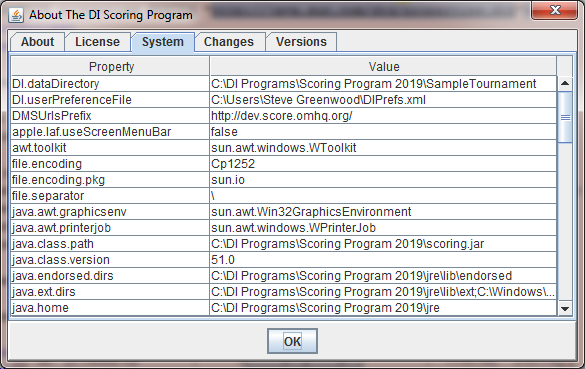Testing Mobile Scoring
Mobile Scoring can be a considerable change to the way you have run a tournament in the past. It involves:
- your appraisers feeling comfortable using a smart device to enter scores
- your score room feeling comfortable being able to score the tournament
- you placing your schedule and appraiser assignments in the Resource Area
Based on this amount of change, many like to simulate a tournament to gain a better understanding of the impact. In this section, we'll explore ways you can do this in advance of your tournament.
Here are 3 different ways you can try out mobile scoring so you understand the impact on your tournament. They differ in which version of the parts (Resource Area, Mobile Client, and Scoring Program) you use for your trials.
Using the Real Parts
The Real parts are the parts you will use on the day of your tournament. If you already have a schedule for the tournament and details on your appraisers for the tournament, this is a good choice. You'll need to be a bit careful in what you change. For example changing information about a team such as its challenge and level is actually changing this information for the team. If you delete a team, it is gone for the year. Similarly, you could confuse people if you publish a bogus test schedule.
The Real parts are:
- the released version of the DI Scoring Program (download here)
- the active DI Resource Area
- the linked copy of the Mobile Client
Using Common Test Parts
A set of Test Parts you could use:
- a test version of the DI Scoring Program
- a test copy of the DI Resource Area
- a linked copy of the Mobile Client
If you use the Test parts, you will use a copy of the DI Resource Area from mid-January and a corresponding Mobile Client. The test version of the DI Scoring Program is configured with the 2018 team challenges and to get team scores from this test version of the DI Resource Area. Note that this version of the DI Resource Area will show the Program Year 2019 when you log-in. You can change the program year to 2018 to match the DI Scoring Program as described here.
This version of the DI Scoring Program is not an installation kit like you used to install the released version of the DI Scoring Program. Instead it is a .jar file that you download and should place in a test directory. Typically on a Mac or Windows computer you can double-click on the .jar file to run this version of the scoring program.
Using these Test parts, you can change schedules, teams, appraisers, scores, etc without impacting any of the live data in the Resource Area. This may be a particularly good choice if you have test data from a tournament in 2018.
Using other Test Parts
This section is a bit nerdy, but will support using a version of the DI Scoring Program with a specific DI Resource Area website.
The DI Resource Area is a website so it has a URL such as http://dev,score.omhq.org/resources.php. The compatible version of the Mobile Client is in the ../score_client subdirectory (eg http://dev.score.omhq.org/score_client/index.html).
The DI Scoring Program is a Java application that runs locally on your computer. When the DI Scoring Porgram starts up it looks for a file called DIPrefs.xml. This file can tell the DI Scoring program where it will find the DI Resource Area to get scores: On Windows this file is typically in the root directory for your account. If you add the <entry> item
<entry key="DMSUrlsPrefix">http://dev.score.omhq.org/</entry>
you can direct the DI Scoring Program to use a specific website. In this case we are directing the scoring program to use the test DI Resource Area described in the Common Test option..
The screen shot below shows the beginning lines of DIPrefs.xml with our edit inserted. DIPrefs.xml is written regularly by the Scoring
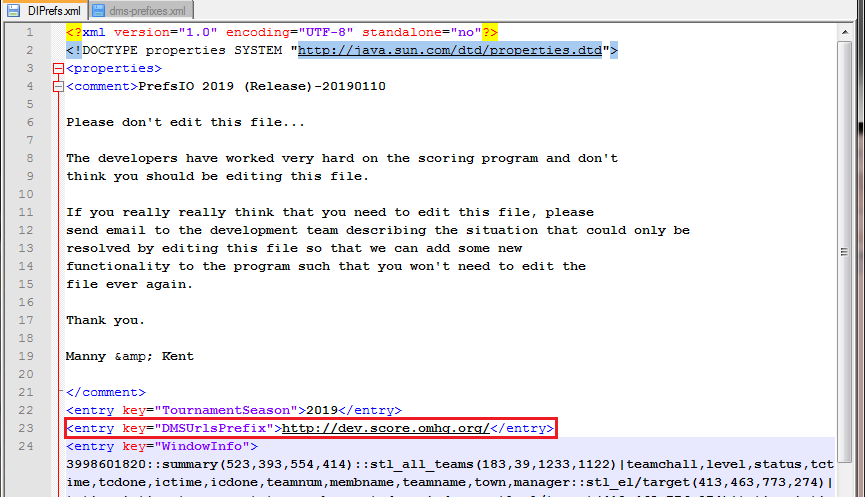
Program, so it is a good idea to check that it captured your change. You can do this from within the Scoring Program using the menu pick Help=>About (System pane) on the Scoring Program main screen. DMSUrlsPrefix is one of the properties listed (see example below). If the wrong value is listed, exit the Scoring Program, edit the DIPrefs.xml file again, and check again.