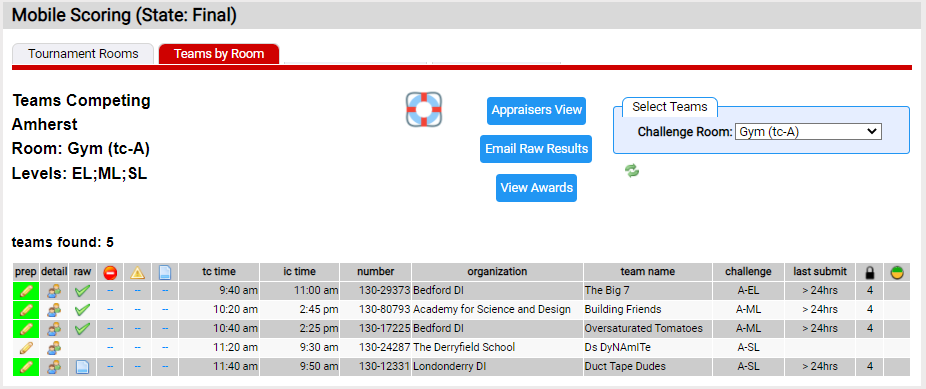Monitoring Appraiser Scores
Tournament Scores can be monitored at 2 levels:
Monitoring the Whole Tournament
The screen shot below gives you an overview of the tournament. It is the page displayed from the menu pick Tournaments=>mobile scoring. This example shows a tournament that is over (State: Final in title). Each challenge room has a row in the table.
The Appraiser columns state the number of appraisers scoring on paper (![]() icon), the number doing mobile (
icon), the number doing mobile (![]() icon), and the number that have dropped back to paper (
icon), and the number that have dropped back to paper (![]() icon). So we can conclude this tournament has all TC rooms using mobile, 2 IC rooms look like they planned to do mobile scoring and the rest are using paper. The Appraiser Detail
icon). So we can conclude this tournament has all TC rooms using mobile, 2 IC rooms look like they planned to do mobile scoring and the rest are using paper. The Appraiser Detail ![]() icon will show you the appraiser team in more detail.
icon will show you the appraiser team in more detail.
The Teams columns indicate the number of teams the appraiser team will see (count column). The ![]() column gives the number of teams where all the appraisers have submitted their scores. The
column gives the number of teams where all the appraisers have submitted their scores. The ![]() column gives the number of teams where we have an appraiser that has scored but not submitted. So the Challenge A appraisers in the GYM have fully scored 4 of 5 teams (perhaps 1 was a no-show given that the tournament is over). You can monitor this page during the tournament to see how mobile scoring rooms are progressing. The Teams Detail
column gives the number of teams where we have an appraiser that has scored but not submitted. So the Challenge A appraisers in the GYM have fully scored 4 of 5 teams (perhaps 1 was a no-show given that the tournament is over). You can monitor this page during the tournament to see how mobile scoring rooms are progressing. The Teams Detail ![]() icon will show the teams for a specific room in greater detail (2nd example below).
icon will show the teams for a specific room in greater detail (2nd example below).
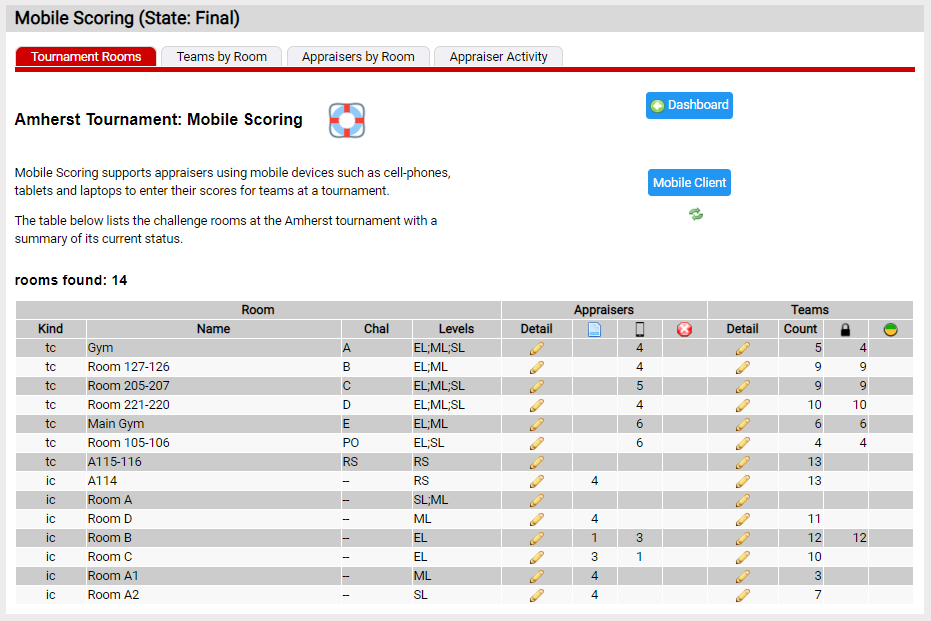
Monitoring a Specific Challenge Room
To monitor the scoring of an individual room you can click the ![]() icon in the Team Detail column in the table above OR you can select the Teams By Room pane of Tournaments=>mobile scoring and select the room you want from the Challenge Room dropdown. Either way you will see a screen shot similar to the one below.
icon in the Team Detail column in the table above OR you can select the Teams By Room pane of Tournaments=>mobile scoring and select the room you want from the Challenge Room dropdown. Either way you will see a screen shot similar to the one below.
The table lists the teams the appraisers in this room will appraise. The less obvious columns have the following meaning:
- detail: if you click the
 icon, you will see the individual appraiser's scores
icon, you will see the individual appraiser's scores - raw: if you click the
 icon, you will see the team's Raw Scores that could be shared with the team -
icon, you will see the team's Raw Scores that could be shared with the team -  icon indicates the Raw Scores have been emailed to the Team Managers.
icon indicates the Raw Scores have been emailed to the Team Managers.  : display the number of deduction / comments; if you click on the number it displays the deductions / comments
: display the number of deduction / comments; if you click on the number it displays the deductions / comments- last submit: this is the number of minutes ago the last submit for the team was done
 : the number of appraisers that have submitted
: the number of appraisers that have submitted : the number of appraisers that have started scoring but not submitted
: the number of appraisers that have started scoring but not submitted
Based on the information shown, all teams but 130-24287 are fully scored. The unscored team is likely a no-show.