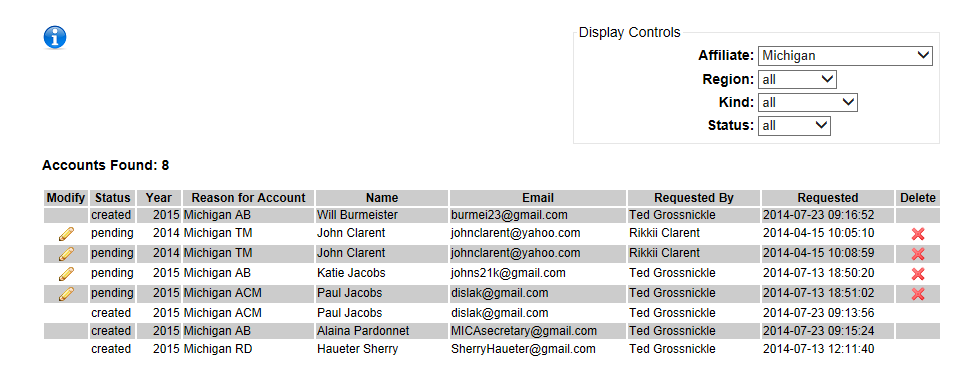Manage Account Queue
What is the Account Queue?
Let's say an RD, AD, or Team Coordinator (TC) wishes to add an RCM for a region or Team Manager for team. As they go to do so, they find no existing account for the person they want to add. So the person follows the set of pages to add a new Account. The Account Queue is the list of people needing an account to be setup so they can be assigned a role.
How does the Account Queue work?
A few pieces of information are requested from the granter of the role (our RD, AD and TC in the example above) about the new person:
- first and last name
- email address
Using this information, the website emails the person needing the account inviting them to setup an account. The email contains a personalized link that takes them to a page on the website to supply the necessary information to created the DI Account. Once this is done, any roles that need to be set up for this person are setup.
The menu pick Affiliate=>manage account queue shows you the people in the queue for your affiliate or region. As you can see from the example below, the account queue includes the following information:
- Status: (you can use the controls in the upper right to control which status are displayed)
- created indicates that the account has been set up
- pending indicates that the person has not yet set up the account
- Year: the program year when the request was made (all of our roles are tied to program year)
- Reason for Account: gives a reason for setting up the account
- Requested By: who made the request
- Requested: when the request was made
The table also includes a couple of icons. Click on ![]() if you wish to change information about the request (name or email). There is also a button on the page where you make these changes to email the person again.
if you wish to change information about the request (name or email). There is also a button on the page where you make these changes to email the person again. ![]() lets you remove an entry from the queue.
lets you remove an entry from the queue.
How do I use the Account Queue?
Let's say you hear from an RCM that they still have no access to the forum or from a team manager that they still can't ask a clarification. You might check the account queue to see if they are listed. If the person appears as pending, the account has not yet been setup. Check the email address. If wrong, fix it and resend the email.
If the account was created, they may be trying to log in with the wrong email address.
If you do not find them on the list, it is possible that the request to create the account was not made.
Check the year in the year column. It is rarely worthwhile to still be setting up accounts for prior program years.