Import Teams
To import a team schedule from a spread sheet, click the menu pick Tournaments=>teams and then click on the Import Teams pane. |
|
The screen shot below shows this page:
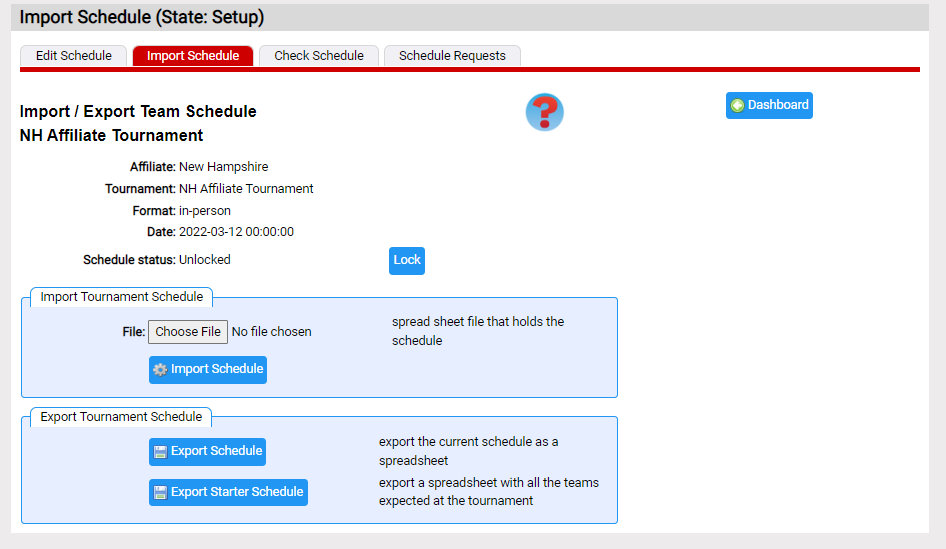
Most people's first question is "what data must I supply?". The simplest way to understand this is to export a starter schedule using the Export Starter List button. If you do this, you should get s spread sheet (.CSV) you can study. Note that the spread sheet you import can have the columns in any order. You will have a row per team. A more detailed description of the data is described here.
Once you have assembled your team list, you can import it as follows:
- check if your team list is locked (it isn't in the screen shot above)
A locked team list is a precaution against a lot of work being undone if you replace the team list. You can click Unlock or Lock buttons to unlock or lock the team list. - click the Choose File button to select the file you will import
- click the Import Teams button to start the import process
You should now see a page that lets you select the columns the importer should read. Click here for more.