CSP: Creating a tournament
To create a new tournament using the Classic Scoring Program (CSP):
- start the CSP using the icon on your desktop computer
- select Tournament Wizard from CSP File menu (you will see a dialog box like the one below)
- pick the option Create a new tournament from DIHQ
This option will choose the options to efficiently create a tournament for you for the information in the Resoure Area. - the Select the directory to hold the tournament dialog box is displayed
- select a directory on your computer
The CSP will use this directory to hold all the information about your tournament such as the teams, appraisers and scores. Information is not immediately saved in this directory, so if you choose an existing directory that holds a tournament, the existing tournament is not destroyed at this point. - click the Finish button to start creating the new tournament
These steps are covered below.
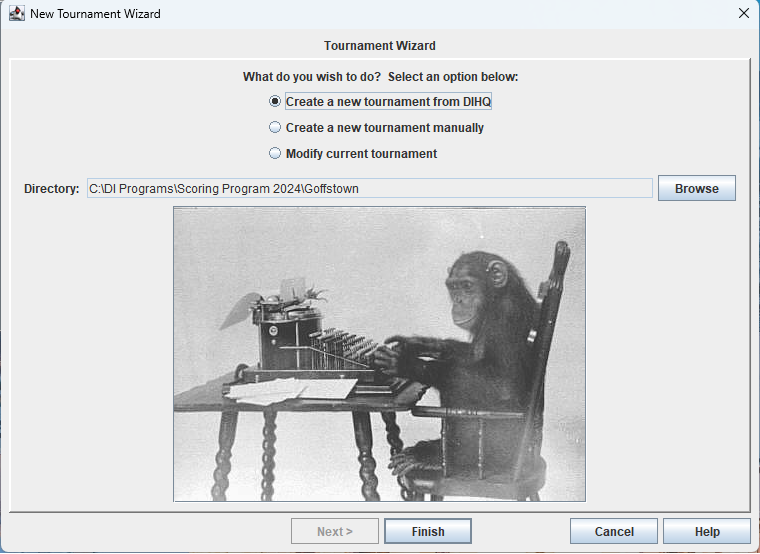
After setting up the directory on your desktop computer, the CSP needs to get information about your tournament from the Resource Area.
This is a 2 step process.
#1 - you will need to supply your credentials (email and password) for logging into the Resource Area.
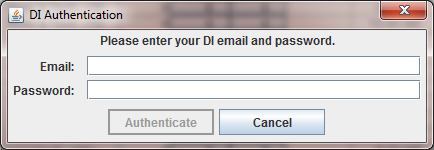
#2 - you need to select the tournament in the Resource Area the CSP will score.
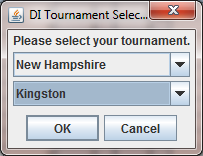
At this point the CSP starts setting up the files in the directory you selected above. It will display a list of steps as it does them in a dialog box. If the process fails for some reason, this information may be useful in finding any problems. If all goes well, you just dismiss the dialog box by clicking on the Close button.
At this point the CSP states that it wants to restart to score the new tournament. After agreeing, the main window of the CSP displays your newly created tournament. It should look similar to window we described here, but for your tournament.