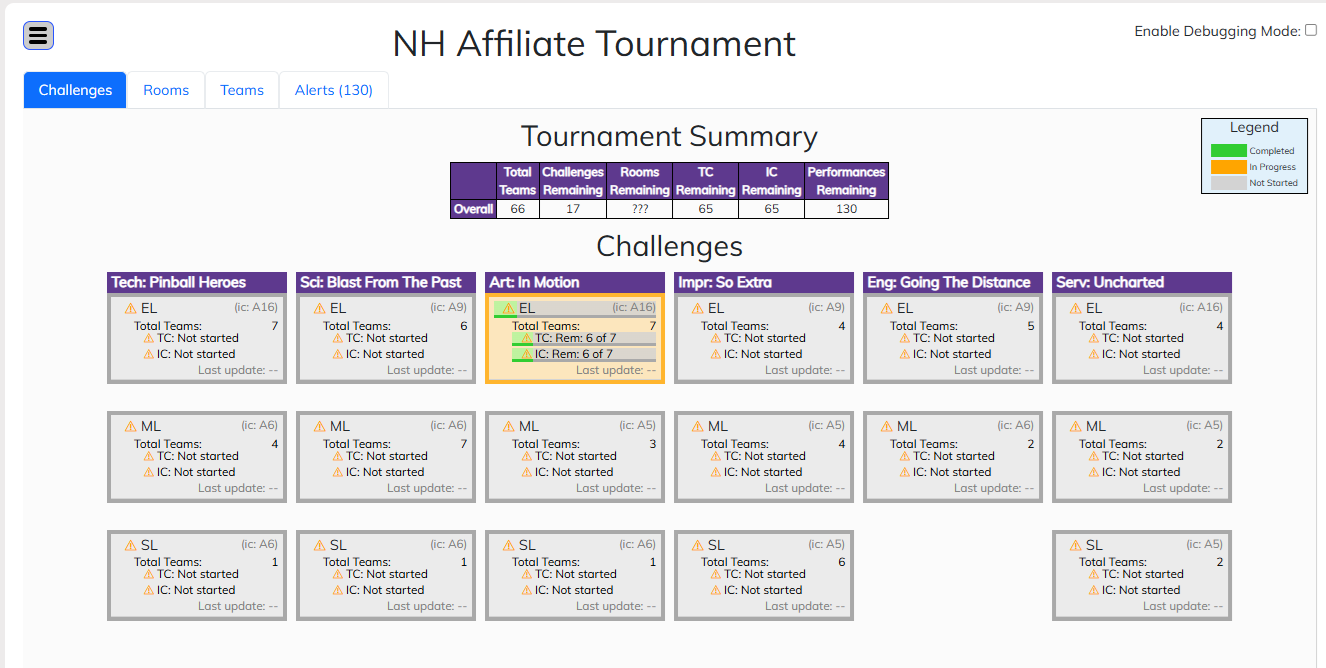Using the Web Scoring Program
To start the Web Scoring Program (WSP), from the tournament dashboard (tournaments=>dashboard), click Web Scoring Program button (its in the Scoring Program section).
You should see a page similar to one below.
Information about the current tournament is displayed. If any of the counts are zero, in all likelihood we are not ready to score the tournament as the Resource Area is missing information the WSP needs. See Getting Ready for steps to remedy this.
Clicking the Start Scoring Program button, the WSP starts in another tab in your web-browser. You will be asked to re-enter your password as we are starting up a new web-based application. Which password does the web-based app want? It is the password of the account you used to log into the Resource Area to start the WSP.
The initial page displayed by the WSP is further down this page.
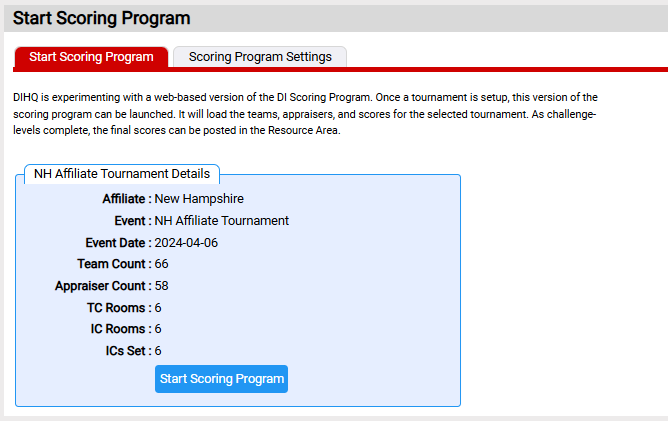
An example of the initial page displayed by the WSP is shown below.
A tournament summary appears near the top of the page giving the total number of teams and counts where we still have no scores.
The main area has a column for each challenges with a box for each chal-lev. Each box gives details on the number of teams and those still to be scored along with when these counts last changed. As noted in the legend (upper right area of page), the color of a box indicates roughly where each chal-lev is toward being complete.