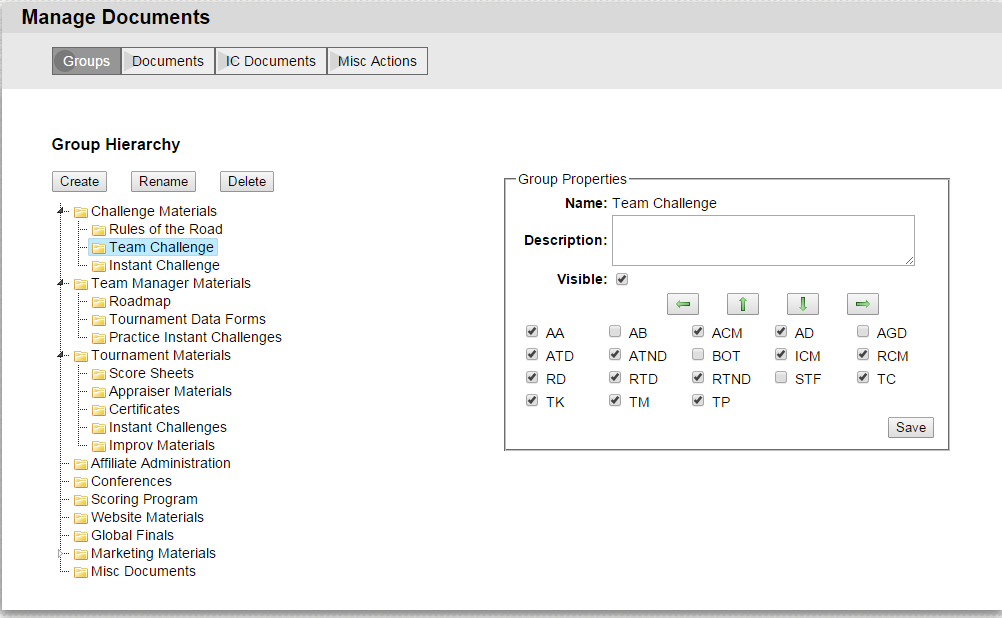Groups
The Groups pane is straightforward. On the left side if the pane the hierarchy of groups is displayed. The right side of the pane lets you change properties of a specific group.
Any group in the hierarchy with a triangle to the left of its name has other groups with in it. You can expand or collapse the group by either clicking on the triangle or using the left and right arrow keys when the group is selected.
When a group is selected (click on it to select it), the properties of the group are displayed on the right. These include:
- its name (you can change the name by clicking the Rename button)
- a longer description
- the visible checkbox (you can hide a document by unchecking this box)
- and the default roles for the group
- these are the roles that will be given to a new document added to the group
- Misc Actions also an action that will set the roles of all documents in a group to these defaults
- roles are further explained under the Documents pane
Your changes will not be saved until you click on the Save button.
The properties area also lets you move a group within the hierarchy. This is the purpose of the button labeled with arrows. By clicking on the appropriate arrow you can move a group up or down in the list among its siblings. The left arrow will move the group so it is a sibling of its parent. The right arrow makes it a child of the prior sibling.
The buttons on the left side of the pane above the group hierarchy let you create, rename or delete a group.
- Create will create a new group that is a child of the selected group
- Rename lets you rename the selected group
- Delete will delete the selected group provided it contains no other groups of documents