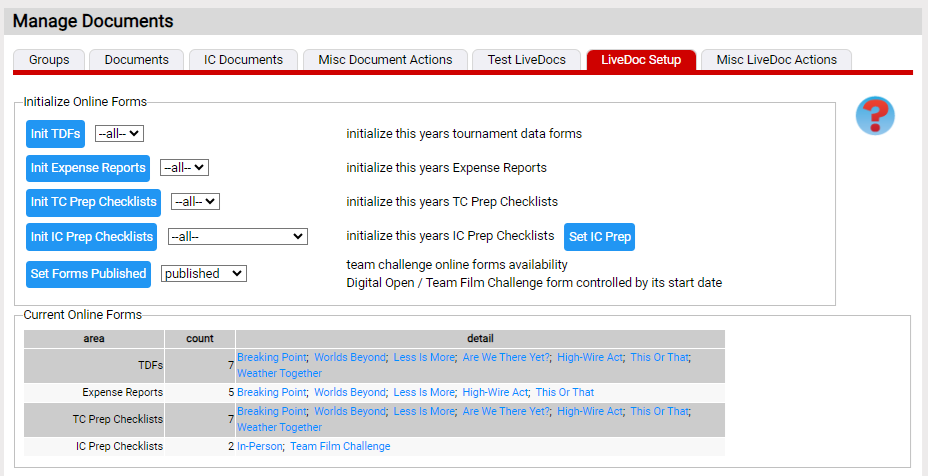Adding Online Forms
Once you have a livedoc in an XML file, you need to load the livedoc into the Resource Area. The loading process will check the syntax and semantics of your livedoc and turn it into a collection of records the Resource Area then uses to render the Online Form.
The livedoc XML loader in on the Documents=>manage documents; LiveDoc Setup red tab.
The Online Forms controls are:
- Init TDFs
- Init Expense Reports
- Init TC Prep Checklists
- Init IC Prep checklists
- Set Forms Published
- Set IC Prep
Each of the "init" buttons is followed by dropdown that lets you control the Online Form(s) loaded. Here is where the naming convention of the root files comes into play. If you pick the Fine Arts challenge (C) in the Expense Report dropdown, the loader will look for the file c_2023_exp.xml ( {letter}_{year}_exp.xml ) to load. .
Once a livedoc is loaded, you can see its structure in the Current Online Forms table further down the page.
It is important to note that loading a new version of an Online Form will delete all the responses teams have entered for the prior version. So you really want to make sure the Online Forms are correct before teams start filling them out. If there is a need to change some text, contact the developers to make such a change in the database.
Once these documents are prepared and reviewed, a follow on step is to get them translated to other languages. This is discussed here.
There are 2 Set buttons also on this page.
- Set Forms Published: while these forms are under development for the year, it is best that teams can't try to use them. This button controls whether teams can see these forms.
- Set IC Prep: different ICs use different IC forms. For example in-person ICs use a different form than the Team Film Challenge (also an IC). As a result, each IC in the database records the IC form to use. This button scans the ICs defined this year and sets the correct IC Prep form.