Tracking Pages
When you click on Tournament=>track ic, you will see the Summary pane.
The examples below are for a small tournament. The steps chosen for this tournament are Unknown, Checked-in, In-IC-room, and Done. These steps are selected in Edit Tournament (more here).
The panes are discussed below:
Summary Pane
Each IC Room defined in the schedule results in a row. Each tracking step shows up as a column. The counts indicate the number of teams that are in a step at the current time. Each count is also a link you can click on to see the actual teams.
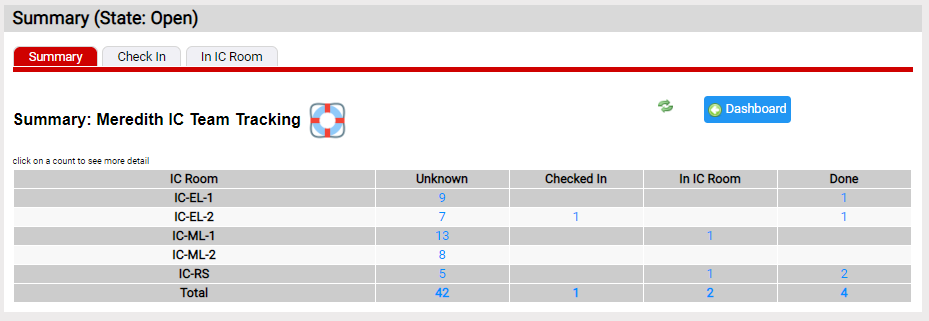
The other panes of IC Tracking let you dive down to see the teams in each state. Based on your role, you can also move teams from step to step.
Check In Pane
The Check In pane for this tournament is shown below. The filter area in the upper right lets you limit the teams listed. Ignore Early Learning is checked in this example so Early Learning teams are not listed. At this tournament, Early Learning instant challenge is handled outside the instant challenge area so we are not going to track Early Learning teams.
The active controls for changing a team's status are in the left 2 columns of the list of teams.
- the status column indicates the current status for the team
You can use the dropdown to change the current status. - the
 icon will advance the team to the next status
icon will advance the team to the next status
In the example below, for a team in the unknown status, this icon will advance the team to checked-in. For a team In-IC-Room, the icon will advance the team to Done.
Note that the team might disappear after their status changes. A likely reason is the team is filtered out due to the IC Status selected.
The prep column lists the team's IC prep status. This field is a link. If you click the link, the page for prepping the team for IC is displayed in a new browser tab. Using this page you can review a team's IC prep-checklist and change the team's IC prep-state. Click here for more on Online Prep.
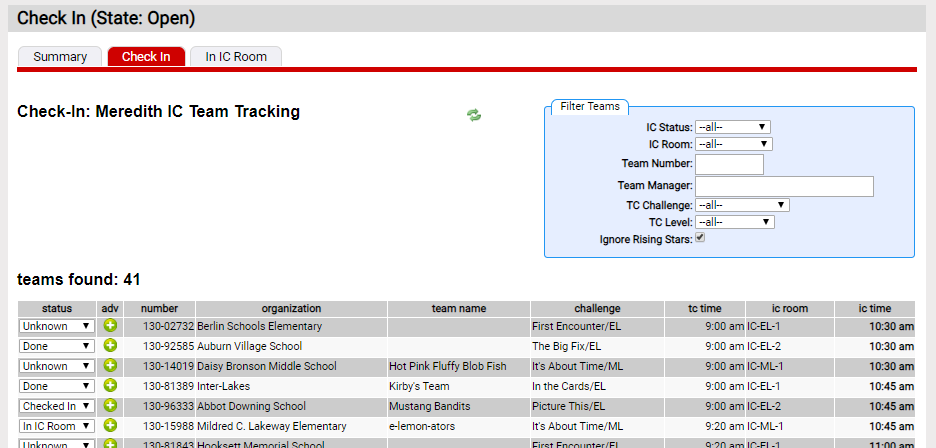
Other Panes
The remaining panes look similar to the one below. They are simpler than Check In pane, just showing the teams in a particular step. Below is a screen shot of the In IC Room pane.
The filter area in the upper right will limit the teams displayed to a specific IC Room.
The active controls for changing a team's step are in the adv and ret columns.
- the
 icon will advance the team to the next step
icon will advance the team to the next step - the
 icon will return the team to the prior step
icon will return the team to the prior step
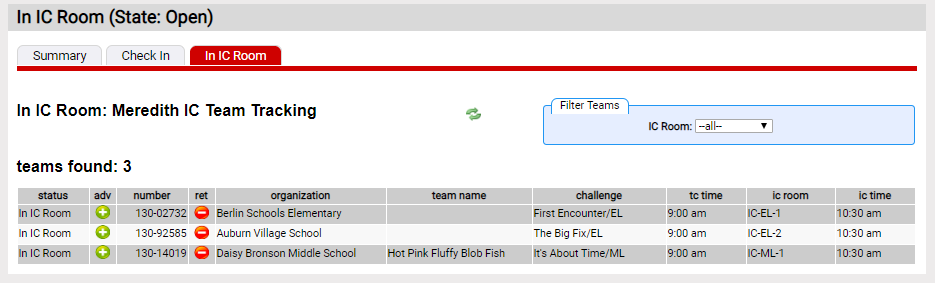
Mobile Scoring Assistance
If your tournament is using Mobile Scoring, the mobile client assists in advancing teams. When an IC Appraiser submits their scores for a team, the mobile client advances that team to the next step after In IC Room.