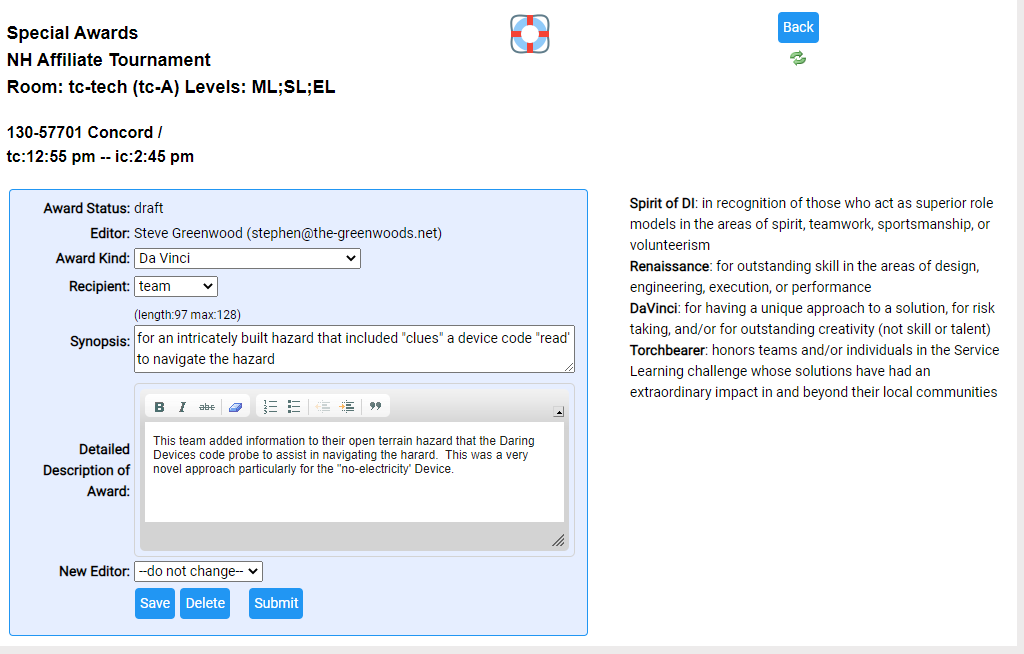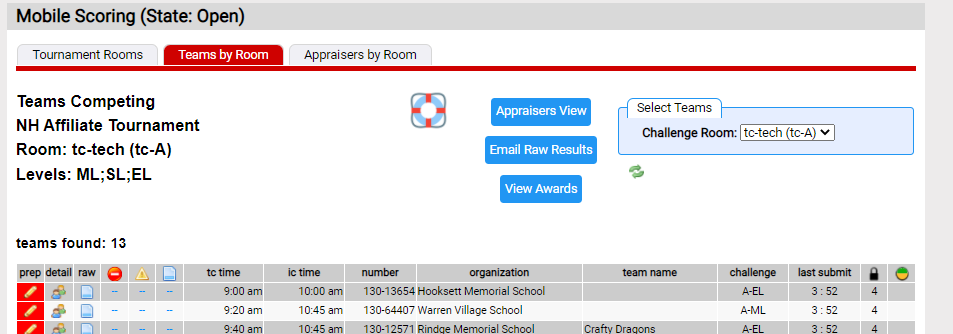Special Awards
DI has several Special Awards that recognize special efforts made by teams. You'll find a brief description of each below and a more complete description in the DI Program Rules of the Road.
The Resource Area support appraiser teams nominating competing teams for the awards in the table below.
|
|
Award |
Reason for Award |
|
|
daVinci |
For having a unique approach to a solution, for risk taking, and/or for outstanding creativity (not skill or talent) |
|
|
Renaissance |
For outstanding skill in the areas of design, engineering, execution, or performance |
|
|
Spirit of DI |
In recognition of those who act as superior role models in the areas of spirit, teamwork, sportsmanship, or volunteerism |
|
|
Torch Bearer |
Honors teams and/or individuals in the Service Learning challenge whose solutions have had an extraordinary impact in and beyond their local communities |
To nominate a competing team, the appraiser team supplies the reason(s) why the award is appropriate for the team. Another set of officials typically reviews the nominations to make the final determination as to whether the award should be given.
This process varies considerably from affiliate to affiliate. At this time, the Resource Area:
- supports appraiser teams drafting and submitting a nomination for an award
- either the Affiliate Director, Regional Director, the Score Room Challenge Master indicating if the award was approved
There are several ways to print approved awards. All are found by picking Tournaments=>results.
- The Print Certificate red tab provides a means of printing certificates on blanks (more here)
- You can also export the current approved awards from the Misc Actions red tab and clicking on Export Approved Awards button
Resource Area support for awards varies based on your role at the tournament.
For ADs, RDs and Score Room CMs, awards are accessed from Tournaments=>mobile scoring (red tab: Tournaments Rooms) page.
For Appraisers the path to awards is quickest from the Dashboard. The Access Mobile Scoring button take you here.
Officials Access Awards
As stated above these folks are involved in the approval process. As shown in the screen shot below, the rightmost column in the table deals with awards. Clicking on the text in this column takes you to the awards for this appraiser room. The actual text in the  column can be:
column can be:
- 2 dashes indicating no awards
- 2 numbers separated by a colon (eg 3:1); the left number is the number of awards being considered, the right number is the number approved
Clicking on the  column for the TC Room tc-tech is shown further down the page.
column for the TC Room tc-tech is shown further down the page.
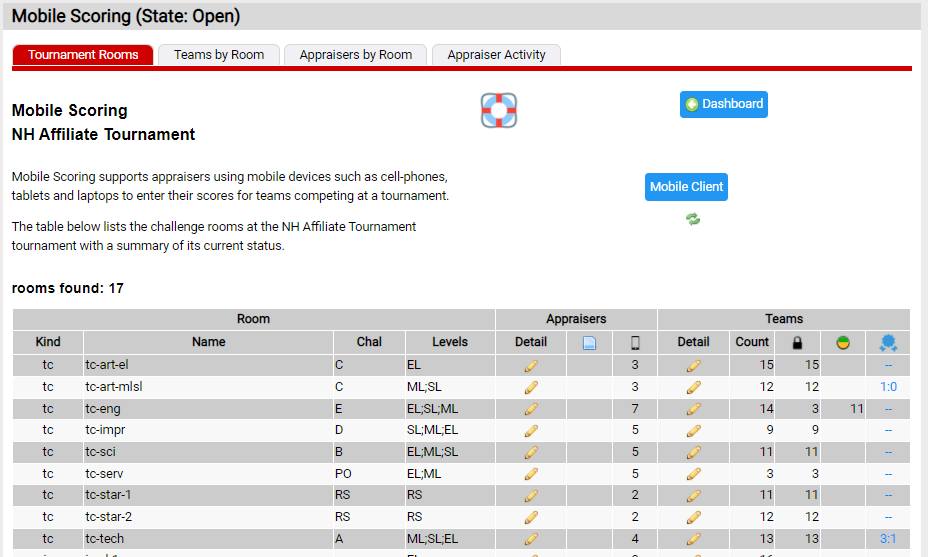
Appraiser Access to Awards
Click the View Awards button to see the awards.
Both Officials and Appraisers actions take you to a page like the screen shot below. The page lists the current awards for the room. Awards go thru various states starting with:
- draft: while being written
- submitted: when ready to be reviewed
- approved: to be awarded
- declined: not to be awarded
To write, review or change the status of an award, click the ![]() icon to the left of award.
icon to the left of award.
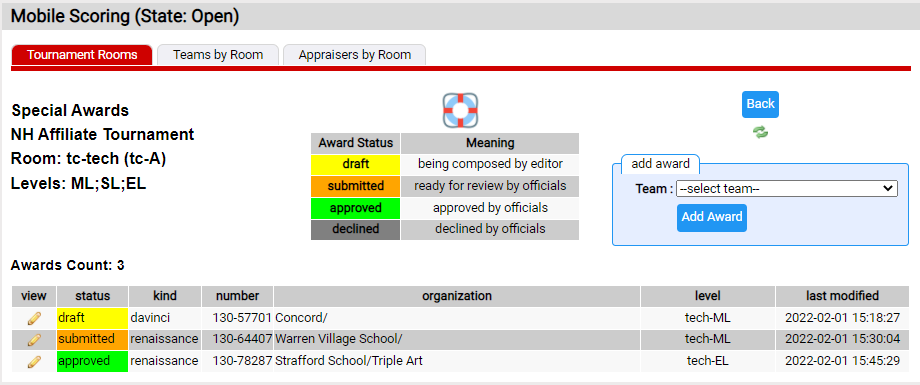
The page below supports writing and changing the status of the award.
Typically it is best if a single appraiser writes an award. Thus when you add a new award, the person clicking the Add Award button becomes its sole editor. If their is a need to change the editor, use the New Editor drop down to make another appraiser on your appraisal team the editor.
The buttons at the bottom of page support changing the status of the award:
- Save: save your changes without changing the status
- Delete: remove the award (must be in the draft state)
- Submit: indicate the award is ready for review
- Draft: move from submit back to draft for further editing
- Approve: indicate the award is approved
- Decline: indicate the award is declined