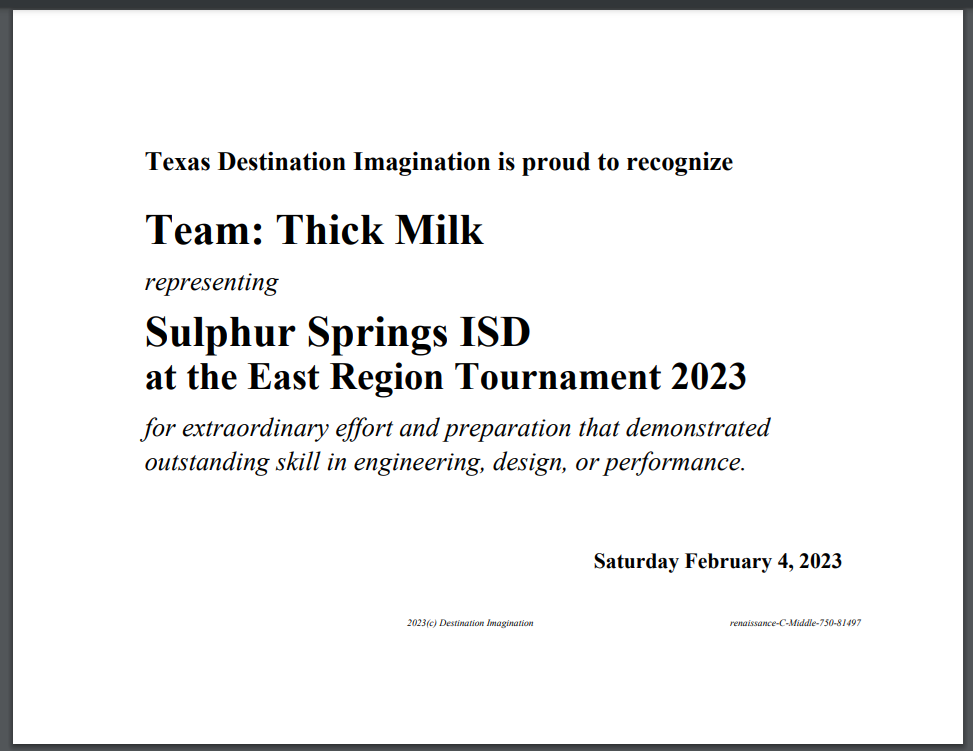How to print a certificate
Tournament => Result; red tab Print Certificates on the tab menu manages the printing of certificates.
For an overview of certicates, check here.
Your first visit to this page might look like the screen shot below -- no teams. You can change this by clicking the Collect button. This will search the teams reported is the Results Dashboard for teams that need certificates. Which teams need certificates? In general, that would be your top Place Finishes and Special Awards. You can control how many places and if you want special awards by clicking the Set Preferences button (more here).
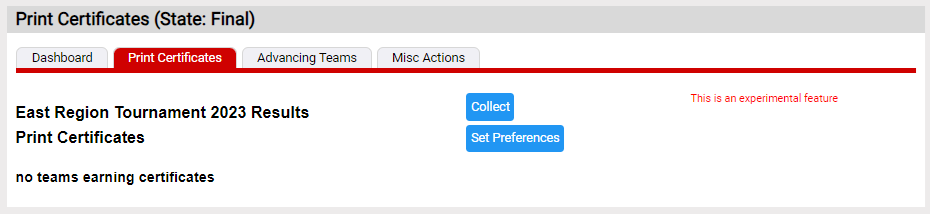
Once you have set your preferences, clicking the Collect button will find the teams that meet your preferences. A sample output is shown below. From this output, it looks the preferences ask for 1st, 2nd, 3rd place and special awards. Note that Flip The Script has 2 special awards but no place awards. Looking back at the Results Dashboard, this chal-lev had not reported place results yet due to a No-Show. When the No-Show is addressed and results resent by the DI Scoring Program, clicking the Collect button again adds the place finishes for the chal-lev.
How do I print out a certificate? More below:
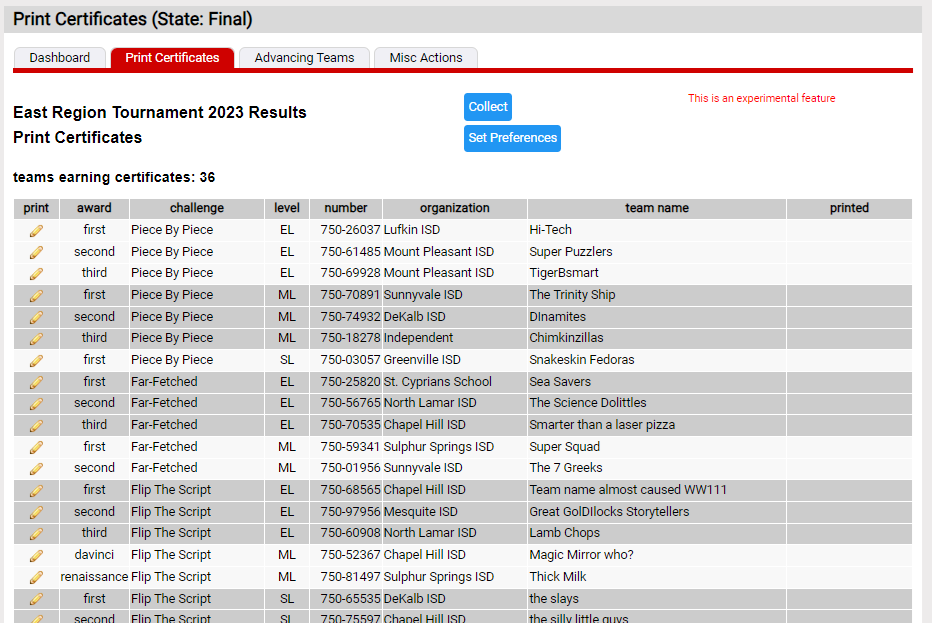
Printing the Certificate
To print a certificate click the ![]() icon in the left column of the award you wish to print. The page displayed varies somewhat on the award, but will look similar to the Renaissance page below. The information listed with be the information used on the actual certificate. Both organization and team name are edittable fields. This allows you to adjust these names for typos or names that might be too long. Save any changes by clicking on the Save button. You can then click the Print button to see the actual award (see below).
icon in the left column of the award you wish to print. The page displayed varies somewhat on the award, but will look similar to the Renaissance page below. The information listed with be the information used on the actual certificate. Both organization and team name are edittable fields. This allows you to adjust these names for typos or names that might be too long. Save any changes by clicking on the Save button. You can then click the Print button to see the actual award (see below).
Special awards also have a Print Page 2 button. This will create an accompanying document with the full text of the award.
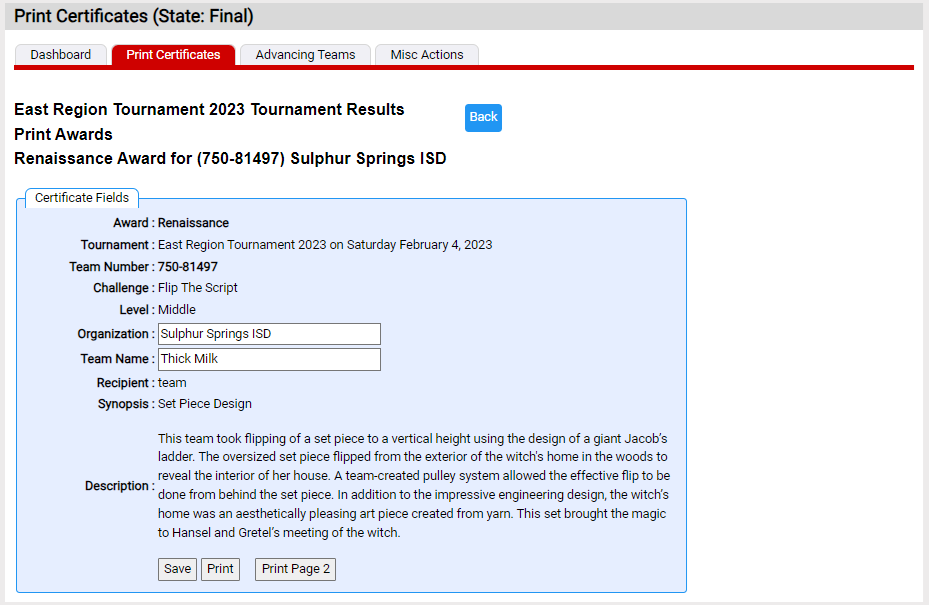
Text of the Certificate
Remember that this text is designed to be printed on a certificate (more here).