CSP: Results
The Classic Scoring Program has a variety of reports that can be used as tournament results.
Importing Scores
Step #1 is to import scores from the Resource Area. This can be done from any of CSP windows using the Import Scores button on the button bar. If done from the Tournament level window, scores from ALL chal-levs will be imported. If you have not imported scores for this tournament, you will be prompted for your credentials (Resource Area email and password) to verify you are Score Room Challenge Master or Tournament Director. After having your credentials verified, you will see a dialog box like the one below. The first 2 dropdowns can be left at their default (both TC and IC scores, imported scores should override current CSP scores). The 3rd dropdown sets up an import on a regular time interval. If you choose Never, you can download when you are expect changes.
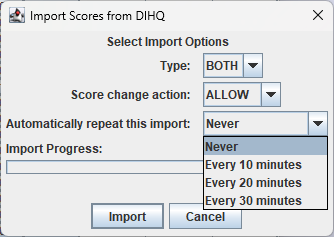
Posting Scores to the Resource Area
The result of the tournament can be "printed" from either the CSP and/or you can post results back to the Resource Area and use it to "print" results. To post results to the Resource Area, from the Tournament Level window pick Send Tournament Results to DIHQ on the File menu. The CSP will send results for any completed chal-lev to the Resource Area.
Printing Results
For a Master of Ceremonies (MC) running an award ceremony, a common approach is to print out the Final Scores for each chal-lev when it completes. To do this bring up the chal-lev window (one shown below) and pick Final Scores from the Print menu. If all the scores have not been imported yet, you will get a dialog stating that the final result are not all entered.
If all scores are imported, you will get a report similar to the one further down the page.

This report does include some detailed scoring that we have blanked out. The part that is useful to the MC is on the left side of the page. 2G specifies 2nd place and the G indicates going on to the next level of competition. You might also see a T indicating a tie.
The Score Room can print each room as scoring completes. This means all the printing in not left until the end. The print time is a column on the Tournament level window making it simple to monitor thechal-levs that still have outstanding scores.
The MC can then order the printed reports in the order she wants to announce the results. You can also intersperse Special Award announcements based on the tournaments traditions.
Several other reports are listed at the end of this page.
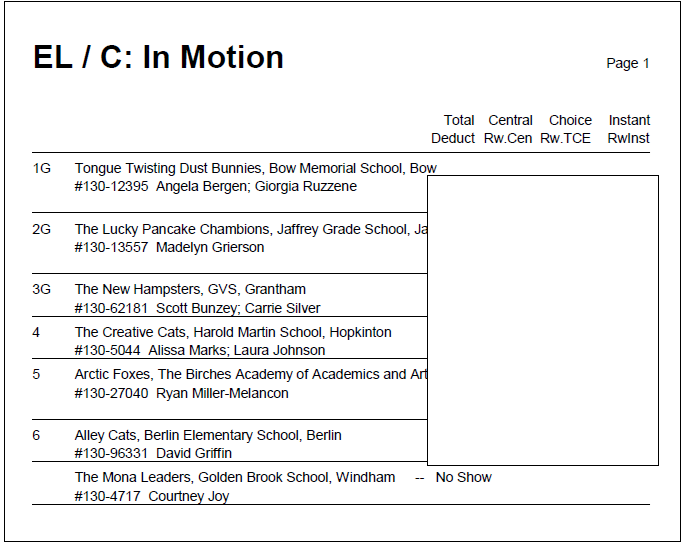
Other reports that might be of interest include:
- File=>Generate HTML Result
This will generate an HTML page that could be added to a website that show information similar to the report above for all chal-levs (no scores are included). - File=>Create Certified Winners List
Create a spreadsheet that includes challenge, level, rank and tie info that might be used to drive a slide presentation. - Print=>Final Scores
This will create a PDF that includes the report above for all chal-levs. This could be used for Hall of Scores. - Print=>Meet Summary
This will create a condensed version of Final Scores without the scoring details.