Online Prep
The prep process is conducted from the page shown in the screen shot below.
- change a team's prep status by selecting the correct status in the Change Prep Status dropdown and then clicking the Change Status button
- you can view any of the online forms by clicking the
 icon to the right of the form
icon to the right of the form - to see any issues with the online forms click the Show Issues checkbox
- click the Send Team Message button to send a message to the team
A dialog box will pop-up to capture the message. The message will be logged in the Team Messages area. Those listed as Team Managers for the team will receive an email from the Resource Area with your message. - click the Log Appraiser Message button to make notes for the appraisers
A dialog box will pop-up to capture the message. No email is sent, but the appraisers can see the messages in their Mobile Client.
Unlock is discussed below.
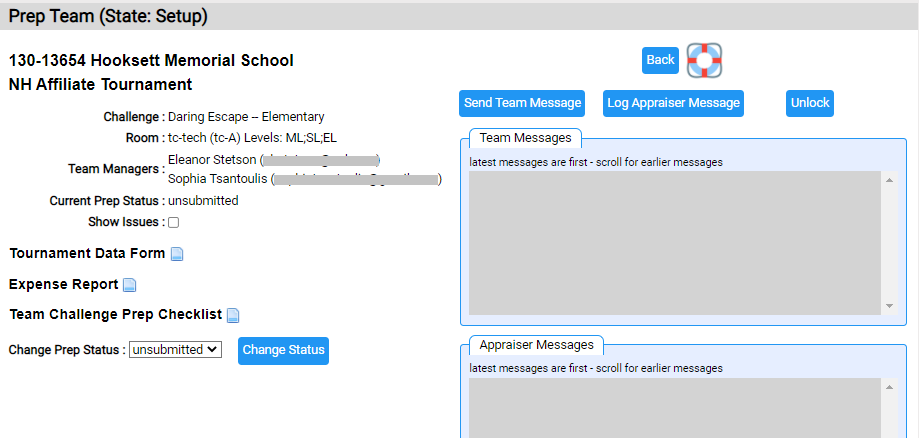
If changes need to be made to online forms during the prep period that occurs just prior to a team performing, this could be difficult for the team. Do they:
- have a device to make the change?
- can they get to the internet (and thus the Resource Area) from wherever prep is held?
- do they have the credentials to log into the Team Manager's Resource Area account?
- can they navigate the Resource Area to make the changes?
The Unlock button will change the Prep Team page from simply viewing online forms to being able to edit them. The ![]() icons will change to
icons will change to ![]() icons that open up online forms for editing. A message will also be placed in the Appraiser Messages log indicating that the prep appraiser entered edit mode.
icons that open up online forms for editing. A message will also be placed in the Appraiser Messages log indicating that the prep appraiser entered edit mode.
The Unlock button is a preference for the tournament. If it is not present, your tournament has not chosen this preference (more here).
The content of online forms needs to come from the team. Changing checkboxes or dropdowns should be easy to do at the team's direction. For text responses, it might be best for the team to write on a sheet of paper what they wish to appear.